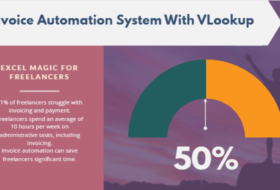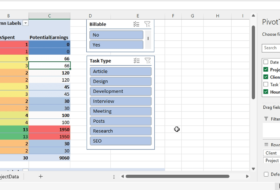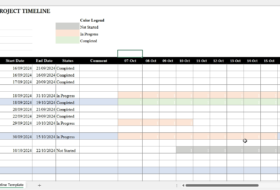In continuation with the top Word Processing skills, you need to enhance workplace productivity we’ll look at advanced word processing skills.
Advanced Word Processing skills are skills that will help you manage document automation and data effectively. Let’s look at the key skills you need to stand out in your industry.
Table of Contents
Advanced Word Processing Skills
Going beyond the basics of formatting can set you apart from others. Explore advanced formatting techniques such as customizing headers and footers, adding watermarks, creating multi-level numbered or bulleted lists, and utilizing advanced typography options. These skills will help you create visually stunning and impactful documents that captivate your audience.
Let’s explore the skills you should look out for in this section briefly.
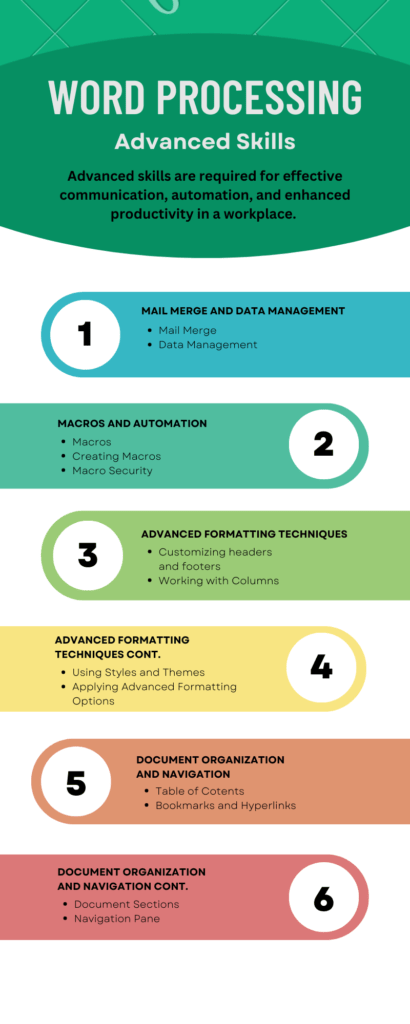
Mail Merge and Data Management
Mail Merge:
Mail merge is a powerful feature in Microsoft Word that allows you to personalize and send bulk documents, such as letters or envelopes, with customized content for each recipient. Mastering mail merge involves understanding how to create a data source, merge fields, and perform the merge operation. This skill is particularly valuable for businesses, nonprofits, or individuals who need to send personalized communications to a large audience.
Data Management:
Efficiently managing data is essential for successful mail merge operations. Learn how to import and organize data from various sources, such as Excel spreadsheets or databases, into Word. Familiarize yourself with techniques for filtering, sorting, and manipulating data to ensure accurate and targeted mail merges.
Macros and Automation
Macros:
Macros are sets of recorded actions or programming code that automate repetitive tasks in Word. By recording a series of steps or writing VBA (Visual Basic for Applications) code, you can create macros that perform complex operations with a single click. Mastering macros enable you to automate tasks such as formatting, data manipulation, or document assembly, saving you time and effort.
Creating Macros:
Understand how to create and customize macros using the built-in macro recorder or by writing VBA code. Learn about variables, loops, and conditional statements to enhance the functionality of your macros. With practice, you can create powerful automation solutions tailored to your specific needs.
Macro Security:
Being knowledgeable about macro security is crucial to protect your computer and data from malicious macros. Learn how to enable or disable macros, configure macro security settings, and identify potentially harmful macros. By understanding macro security, you can safely use and share macros without compromising your system’s integrity.
Advanced Formatting Techniques
Customizing Headers and Footers:
Take your document’s professional appearance to the next level by customizing headers and footers. Learn how to insert page numbers, document titles, author names, or dates into headers and footers. Experiment with different formatting options, such as alignment, font styles, or background colors, to create visually appealing and informative headers and footers.
Let’s say you’re creating a report for a client. Instead of simply displaying the page number in the header, you can include the client’s company logo, the report title, and even the date.
Customized headers and footers not only enhance the overall look of your document but also provide important information at a glance, making your documents more professional and polished.
Working with Columns:
Columns can enhance the visual layout and readability of your documents. Master the skill of creating and customizing columns to organize content, such as newsletters, brochures, or resumes. Explore options like adjusting column widths, creating multiple column layouts, or adding column breaks to control the flow of information.
For instance, if you’re designing a newsletter, you can use two or three columns to arrange the text and images in an appealing manner. By dividing the content into columns, you can create a more visually balanced layout and guide the reader’s eye smoothly from one section to another.
Additionally, you can add column breaks to control the flow of information. For example, if you have a lengthy article that you want to split into multiple columns, you can insert a column break at the end of each section. This way, the content will automatically flow from one column to the next, maintaining a consistent layout and improving readability.
Working with columns allows you to create visually engaging documents that effectively communicate information and capture the reader’s attention.
Using Styles and Themes:
Building on the fundamentals of styles, delve deeper into using and customizing styles and themes to give your documents a consistent and professional look. Understand how to modify existing styles, create new ones, and save them in templates for reuse. Exploit the power of themes to change the overall appearance of your document by modifying fonts, colors, and effects.
For example, if you’re creating a research report, you can use a specific style for your main headings to make them stand out, and another style for your subheadings to create hierarchy and structure. By consistently applying styles throughout your document, you ensure a cohesive and professional appearance.
Themes, on the other hand, offer a way to change the overall look of your document by modifying fonts, colors, and effects. Word provides a range of pre-designed themes that you can choose from, or you can create your own custom themes.
Let’s say you’re creating a marketing presentation. By applying a theme with vibrant colors and modern fonts, you can create a visually appealing and cohesive presentation
Applying Advanced Formatting Options:
Microsoft Word offers a plethora of advanced formatting options to enhance the visual appeal of your documents. Familiarize yourself with techniques such as applying drop caps, using text boxes, incorporating SmartArt or shapes, and utilizing WordArt. These formatting options allow you to create eye-catching elements that capture the reader’s attention and make your documents visually appealing.
Document Organization and Navigation
Table of Contents:
Learn how to create and update a table of contents in Word to help readers navigate lengthy documents. Understand the various formatting options available for table of contents entries, including levels, alignment, and hyperlinking. Mastering the table of contents feature ensures that your documents are well-structured and easily navigable.
Bookmarks and Hyperlinks:
Create bookmarks within your document and link them to specific sections, headings, or pages for quick and easy navigation. Utilize hyperlinks to connect related information or external resources. By incorporating bookmarks and hyperlinks effectively, you can improve the accessibility and user experience of your documents.
Document Sections:
Understanding how to work with document sections allows you to divide your document into different parts, each with its own formatting or layout. Learn how to insert section breaks, customize headers and footers for each section, and apply different page numbering schemes. This skill is particularly useful when working on complex documents with multiple chapters, appendices, or sections.
Navigation Pane:
The Navigation Pane in Word provides a convenient way to navigate and manage the content of your document. Familiarize yourself with features such as heading navigation, search functionality, and thumbnail views. Mastering the use of the Navigation Pane enables you to quickly locate and modify specific sections or elements within your document.
Conclusion
By honing your advanced word processing skills, you can take your document creation and management abilities to new heights. From automating repetitive tasks to creating visually stunning documents, these skills set you apart as a proficient user of Microsoft Word.
In today’s competitive professional landscape, possessing top-notch word processing skills is essential for standing out in your industry. By mastering the fundamentals of formatting, collaborating effectively, ensuring document security and accessibility, and embracing advanced techniques such as mail merge, automation, advanced formatting, and document organization, you equip yourself with a powerful toolkit for creating outstanding documents.
Continuous practice, exploration of new features and updates, and staying updated with the latest industry trends are crucial to staying ahead in the ever-evolving world of word processing. Remember to leverage our online resources, tutorials, and training programs to enhance your skills and stay abreast of advancements in word processing technology.
Mastering these skills will not only enhance your professional image but also open doors to new opportunities and help you achieve your goals. Haven known these, it’s your turn to address the issues you’ve encountered learning and mastering word processing skills. Kindly share them with us using the comment box below.