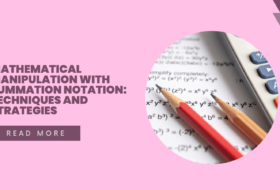Basic Concepts of Computer
Fundamental concepts of computer system beginners should learn are discussed here. At the end of this module, students should be able to define a computer; define a computer as Input Process Output (IPO); describe parts of a computer system; list the input devices, output devices and components of a system unit.
Definition of a Computer
A computer is an electrical appliance that performs predetermined tasks. A computer system is a group of distinct objects that work together to perform a task. It can equally be defined as an IPO (Input Process Output system) as follow: a set of electronic appliance that accepts (input), processes (processing), stores (Storage), outputs (output) and communicates information based on a predetermined program. This definition differentiates four basic functions of a Standalone computer as Input, Processing, Storage and Output; and five functions of a Network computer as Input, Output, Storage, Processing, and Communication.

A Standalone computer is a computer system that is not connected to another computer, while a Network computer is a computer that is connected (networked) to another computer through wired or wireless means to enable the communication function (information exchange) of a computer system.
Parts of a Computer System
A functional computer system has but is not limited to the following parts: System unit, monitor or Visual Display Unit (VDU), keyboard, mouse, printer, speakers, power and other connecting cables, Uninterruptible Power Supply (UPS), scanner, microphone, and joystick. These parts of a basic computer system are divided into two: main and peripheral parts. The main devices include a system unit, monitor, mouse, and keyboard. These components are essential for smooth booting, and use of a typical computer system. The peripherals parts include a printer, speaker, scanner, digital camera, light pen, and so on. A computer can be used without the peripheral devices, however, certain support provided by the peripherals are not possible if they are not present. Thus, a computer without a printer will not be able to print out a document. The figure below shows the parts of a computer system.

The parts of the computer enlisted above can be divided into input and output devices. Input devices include a keyboard, mouse, scanner, light pen, joystick, digital camera, and a microphone. Input is the process of sending data into the processing section of the computer. Various forms of data can be passed into the computer including text, sound, image, and video. These data forms are sent into the system using input devices. Output devices include a monitor (VDU), printer and speaker.
All the components of a computer system are connected to the system unit. The system unit is made up of hidden components that should not be easily touched by the ordinary user. Some of the components inside the system unit are hard disk drive (HDD), RAM (memory), Central Processing Unit (CPU), cooling fan and heat sink, Power Park, CD/DVD drive, floppy disk drive, and motherboard.
The processing devices include the CPU (microprocessor) and the memory unit; both located inside the system unit.
The table below shows the basic parts of a computer system and its functions.
| S/N | Category | Functions | Media |
| Input Devices | |||
| 1. | Keyboard | used to type in data into the computer (used to create input) | cursor |
| 2. | Mouse | used in pointing, signaling, and selection | pointer |
| 3. | Scanner | used to capture hardcopy documents or images and translating them into a digital signal that can be worked on using a computer | light-sensor via USB cable |
| 4. | Microphone | used to convert sound into an electrical signal that is readable by the computer | soundwave via sound card |
| 5. | Joystick | used to control video games | pointer |
| 6. | Light pen | used to point to displayed objects on the screen or draw on the screen | computer screen |
| 7. | Digital Camera | Used to record or capture still and motion images | USB or firewire cable |
| Output Devices | |||
| 1. | Monitor | used to produce visual responses to user requests; displays information on the screen | Display |
| 2. | Projector | used to magnify information on the screen for the larger audience, especially for teaching/learning and presentation | screen |
| 3. | Printer | Used to produce computer-processed information on papers and other hard copy materials. | paper, fabrics |
| 4. | Speaker | used to retrieve sound from the computer system | sound |
| Processing Devices | |||
| 1. | Processor (CPU) | used to process or manipulate on instructions that drive the computer | registers & buses |
| 2. | Memory cache | a smaller and faster memory which stores copies of the data from the most frequently used main memory locations. | Registers & buses |
| 3. | Main memory (RAM) | is the “working memory” of a computer, it stores data which the CPU is working on; its size has a significant effect on total system performance | Registers, bus |
| Storage Devices | |||
| 1. | Hard Disk | A fixed storage device used to store programs and data in the computer | Magnetic Platter |
| 2. | Solid State Disk (SSD) | A fixed and nonvolatile storage that is used to store programs and data in a computer. It is faster and more expensive than HDD | Flash Memory |
| 3. | CD/DVD | Digital optical disc storage used to store programs, data and information | CD/DVD Drive |
| 4. | Flash Disk | A portable storage module used for storage. It has an integrated USB interface | USB Drive |
| 5. | Memory Card | An electronic data storage used to store mostly digital data | Card Reader |
| 6. | Diskette | A thin and portable magnetic storage device used to save data. It has been recently replaced with a flash disk. | Floppy Drive |
The Following are the Images of the above tabulated components

Input Devices
Input is the process of sending data into the processing section of the computer.
The Keyboard
This is a small board with several alphabetic and numeric keys like a typewriter. It is flat and easy to carry. The keyboard has 102 or 105 keys mounted on soft springs such that when a key is pressed, a text is inserted in an open text document; pressing a key may also cause the command to be executed. Each key is labeled on the top with one or more symbols. The keys on the keyboard are grouped into four namely:
- Function Keys: F1, F2 … F12
- Alphabetical Keys: Aa, Bb, …, Zz
- Numeric Keys: 0, 1, 2, …, 9
- Special Keys: “, >, @, Tab, Caps lock, Ctrl, Alt, Esc, Shift, …

Use of Various Keys
ALPHABETIC KEYS: These keys appear at the center of the keyboard and have the following arrangement as observed in a typical typewriter.

If you want to type ‘Genesis’, you simply need to press the respective keys in the following order: ‘G’, followed by ‘E’, followed by ‘N’, ‘E’, ‘S’, ‘I’, ‘S’. Also, pressing ‘;’, ‘,’ and ‘.’ keys would produce a semicolon, comma, and full stop respectively.
NUMERIC KEYS: The numeric keys are used to type decimal digits or numbers into the computer system. You can either use the keys labeled 1, 2, …, 0 or use the numeric keypad. Before using the numeric keypad, you must turn on the Num Lock key. To turn on the num lock key, press the num lock key at the numeric keypad and watch to see if the num lock light is on.
FUNCTION KEYS: Across the top of the keyboard is a line of function keys labeled F1, F2, …, F12. These keys can be customized to perform varying functions in different applications. For example, F5 is used to execute a T-SQL query in MS SQL Server and used to start a slideshow in MS PowerPoint, it is also used to test/run program instructions in Visual basic application development environment. F1 is used in most applications to display the help window. Also, the function keys can be used together with the Ctrl, Alt, and Shift keys to execute predefined commands.
SPECIAL KEYS: The list of special keys includes Esc, Tab, Caps Lock, Shift, Ctrl, Alt, Enter/Return, Backspace and Delete. These keys modify the effect of the alphabetic keys, control the cursor and are used together with other keys to execute predefined commands. The individual functions of these keys are further explained below.
Esc: Esc key is used to cancel the operation or used to terminate a running command.
Caps Lock: It is used to produce an uppercase letter when it is turned on. When it is turned off it will produce a lowercase letter.
Tab: The tab can be used in tab selection or in positioning the cursor in a text application window.
Shift: Holding down the shift key and typing any alphabet produces an uppercase letter if the caps lock key is off and lowercase letter if the caps lock key is on. Also, holding the shift key and pressing any of the keys that has two symbols on it would insert the upper symbol in the document. For example, to type parenthesis, hold the shift key and press ‘9’ and ‘0’ and so on. The shift key can also be used in combination with other special keys to execute commands in the different application environment.
Ctrl: It can be used in combination with other keys to execute specific commands depending on the application environment. E.g., in a word document, holding the Ctrl key and pressing F4 (Ctrl + F4) will close a window.
Alt: It can be used in combination with other keys to execute predefined commands. For example, Alt +F opens the file menu list, Alt+F4 exits an application window.
Enter/Return: This is the most important key on the keyboard because it is mostly used. It is used to execute a command, especially, in the command environment. When typing in a word document, you use it to move down the line row-wise or create a paragraph.
Backspace: It is used to erase typed texts backward, i.e. erasing texts leftward to the left of the cursor.
Delete: Is used to erase forward texts or texts rightward of the cursor. It is also used to delete files and folders in windows explorer.
Spacebar: Is used to create space in between words.
Cursor control keys – the four arrow keys in between the QWERTY keys and the numeric keypad. The left arrow (←) moves cursor backward; right arrow (→) moves the cursor forward; up arrow (↑) moves cursor upward and down arrow (↓) moves the cursor downward. Page up moves cursor upward page-wise, Page down moves cursor downward page-wise. Home takes the cursor to the beginning of the line or beginning of a sentence. End takes the cursor to the end of a line or sentence.
The cursor is a black line (|) that blinks like an automobile traffic light when a text document is opened. Its position tells you where the next input will appear or be inserted.
The Mouse
This is a small handy box that looks like a mouse. It is actually a box of electronics and mechanics with pointing and picking a device. There are two kinds: the Ball roll mouse and the Optical mouse. The rolling of the ball is tracked by an image called mouse pointer. The mouse is used in signaling and selection. You can use the mouse to select items of your choice in a list of items known as a menu by clicking on the choice item or from a list of icons on the desktop.

To select an item, the user simply clicks on the item by pressing the left mouse button. You can use the right mouse button to display a menu for the selected item by simply pressing the right mouse button.
When the right mouse button is pressed (right-clicking) on an icon or an object or an empty space, by default, a pop-up menu from where you can select an item appears.
Differences between the Keyboard and Mouse
- The main purpose of a mouse is to guide the cursor on the computer monitor, while a keyboard is a typewriter-like device with some additional functions that allow human interaction with the computer.
- The keyboard is the only source of providing text input to the computer. Mouse and keyboard are user interface that allows human interaction with a computer.
- While a mouse is used as a pointing device controlling the cursor, a keyboard is input device used to provide input commands and to type in word processors and text editors.
- The keyboard has keys labeled 1, 2, …, A, B, … Z while the mouse has buttons.
- A standard keyboard has 102 or 105 keys while mouse has 2 buttons and a knob.
Output Devices
Output is the process of retrieving processed data from the computer and presenting them in a human-readable form. The various forms of information that can be retrieved from the computer include text, sound, and visual images. These data forms can be produced using the following devices: printer, monitor, and speaker.
Monitor
The function of a monitor is to produce visual responses to user requests. The monitor is used for displaying information on the screen. Most desktop computers use cathode ray tube (CRT) and Liquid Crystal Display (LCD) monitors (see figure below). Recently, CRT monitors are no longer popular. Most users have replaced them with LCD and LED monitors. There are other types, which is a continuous improvement on the LCD monitor. They include:
- Light-Emitting Diode (LED) – This is an improvement in LCD monitors. While LCD uses compact florescent tubes to produce picture resolution on the screen, LED uses back-lighting technology to produce clearer and lifelike images.
- Organic Light-Emitting Diode (OLED) – This type of monitor is an improvement in the LED monitors. It does not use backlight. This makes it more energy efficient. Though not popular in monitors, it is available among HDTV.
- Ultra-High Definition Monitors (UHD) – This type of monitor produces excellent image quality. It is an improvement in the LED monitors. It improves on the screen resolution from 2 million pixels (1920 x 1080) to 8 million pixels (3240 x 2160).
- Touchscreen Monitors – This type of monitor performs dual function. It is both an input and an output device. You can use the screen in-place of the keyboard and the mouse. However, there is still need to use the keyboard and the mouse when using this type of monitor.
Each dot on the monitor is called a pixel or picture element. A pixel or picture element has the ability to generate red, green, and blue phosphor dots, depending on the signals it receives.

All monitors receive their signals from video cards/adapters attached to the motherboard.
Printer
Printers are devices used to retrieve processed data in hardcopy. Printers place computer processed information on papers and other hard copy materials. Over time, printer technology has improved to the point at which they can produce photo-like images. However, a number of printer technologies are still in use, due to cost and quality differences between them.
Printers can be categorized based on print technology (dot-matrix, ink-jet, etc), character formation (thermal printers, dot-matrix, laser printers), method of printing (character printers e.g. standard dot-matrix, line printers e.g. ink-jet and bubble-jet, page printers e.g. laser), print capability (text only printers and text and graphics printers). Modern printers can produce both text and graphics.
The most common category is impact vs. non-impact, and line vs. page printers. Impact printers physically make contact with the paper while non-impact printers do not make physical contact with the print paper. Line printers print one line at a time while page printers print one page at a time.
The three most common printer technologies are dot matrix, inkjet and bubble jet, and laser printers.
Dot Matrix Printers: Dot matrix printer is a printer technology that uses a matrix of pins to create dots on the paper. It is an old type of printer that uses wire-pin print head to produce dots on paper. Each pin is attached to a solenoid, which, when activated, forces the pin toward the paper. As the print head (which contains the pins) moves across the page, different pins are forced forward to strike a printer ribbon against the paper. Because of this action, dot matrix printers fall into the impact printer category. Furthermore, because their printouts are created line by line, dot matrix printers are also considered line printers; however, standard dot matrix printers (like typewriters) are considered character printers because they produce one character at a time.
Disadvantages:
1. Dot matrix printers do not provide a very good resolution (texts and images appear grainy).
2. They are limited to using color, though color ribbons can be used, they are limited to using one ribbon at a time. However, modern dot matrix printers can use up to four ribbons or more.
3. They make noise.
Advantages:
1. They are relatively inexpensive.
2. Because they are impact printers, they can be used for making carbon duplicate or triplicate forms (usually used in cyclostyling).
3. Because of their simple design, dot matrix printers are also typically easier to troubleshoot than other printer types.
Inkjet and Bubblejet Printers: Inkjet printers use ink in cartridges, rather than ribbons, to create text or graphics printouts. Inkjet printers create printouts line by line, so they are called line printers. Their print mechanisms do not make contact with the paper, so they are called non-impact printers. Inkjet printers can combine basic colors to produce a wide range of colors. Although inkjet printers tend to be noisy, they are not as loud as dot matrix printers and they are much faster. Inkjet printers are more expensive than dot matrix printers but cheaper than laser printers. A variant of the inkjet printer is the bubble jet printer. Bubble jets are similar to inkjets, but their ink cartridges contain heating elements rather than pumps. Generally, the term inkjet is used to refer to all printers that use ink (e.g. inkjets, bubble jets, and desk jets).
Advantages of Inkjet Printers
- They are portable and handy for small offices
- They make less noise
- They are less expensive than laser printers
- They can print high-quality photos
Disadvantages of Inkjet Printers
- The high cost of replacing ink cartridges
- The printed ink may smear over someone’s hands
- Moisture may cause printed inks to smudge
Laser Printers: Laser printer is based on the technology of a photocopier. They provide the best quality printing and have the most complex structure and process. The laser technology uses a laser beam and toner powder to make marks on paper.
Laser printers are the most commonly used printers, especially in office environments. The laser printer is a non-impact printer since it does not make contact with the paper. Given that it creates printouts one page at a time rather than one line at a time, it is also considered a page printer. Laser printouts do not use dots of color, so they are typically able to provide excellent resolution. Most laser printers print in black and white only. Colour laser printers are also available but they are more expensive.
Advantages of Laser Printers
- They are faster and more efficient
- They produce a better quality of output
- They do not produce unduly noise
- They are more economical to use.
Disadvantages of Laser Printers
- They are costlier when compared with others
- They are bulky and can take up more office space
- They are more expensive to maintain
- They are known to be hazardous to the atmosphere and could cause health challenges

System Unit
The system unit houses the motherboard and other essential components of the computer system. These components are enclosed within the casing to avoid unauthorized touching, as well as prevent dust from entering easily and clogging the components. Some of these components include: Motherboard, CPU, memory card, hard disk drive (HDD), floppy disk drive, CD/DVD drive, cooling fan, video card sound card and Power supply.

Functions of Selected Parts
Motherboard: It houses the BIOS (Basic Input Output System). It provides connecting link to every hardware component of the computer system. It enhances communication between all components attached to it.
Central Processing Unit: The CPU is the brain box of the computer system. The CPU controls everything the computer does. It has two major components, namely: the Control Unit (CU) and the Arithmetic Logic Unit (ALU). The CU decodes information from the main memory and directs them to the appropriate section for execution; while the ALU is in charge of all mathematical and logical operations of the computer system.
Cooling fan: It provides a cooling effect to the CPU. It prevents the CPU from overheating and shutting down the system.
Memory card: It is also called RAM (Random Access Memory). It provides a temporary storage for data. It also stores information for actively running programs so that data can be accessed and used rapidly. However, data stored in RAM is lost when the system goes out of electric power.
Hard disk drive: It provides a permanent storage space in the computer system.
Floppy disk drive: It is used to read or display information saved in the diskette. It is also used to write (save) information to the diskette.
CD/DVD drive: CD drive is used to read CDs while the DVD drive is used to read both CDs and DVDs. CD writer is used to reading and write data to CDs while DVD writer is used to read and write data to both CDs and DVDs.
Video card: It provides a means of connecting the monitor/visual display unit to the motherboard. It also allows the computer to produce graphics and images.
Soundcard: It provides a means of connecting the speaker and microphone to the motherboard. It boosts the sound output of the computer system.Power supply: It provides a means of connecting the computer system to an electric power source. Its major function is to convert alternate current (wall voltage) to low-voltage regulated direct current (DC) power for the internal components of a computer.