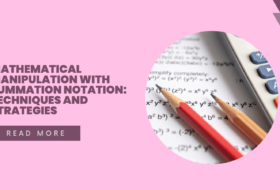THE INTERNET I
This is the first part of using the internet: beginners’ guide. This guide is devoted to teaching beginners, and junior secondary school students on how to use the internet. It is tailored along-side the curriculum provided for Junior Secondary school students in Nigeria. It begins with definition of basic terms, then delve into how to create emails, etc.
Definition of Terms
Internet: The Internet is a global system of interconnected computer networks of private, public, academic, business and government networks. It uses the standard Internet protocol suite (TCP/IP) to link several billion devices worldwide.
World Wide Web (www): This is a highly organized system of retrieving documents through the internet. According to the World Wide Web Consortium, it can be defined as is an information system of interlinked hypertext documents that are accessed via the Internet.[1] The documents accessed through the www are formatted in a markup language called HTML (HyperText Markup Language) which supports links to other documents. www has the capacity to deliver different documents ranging from texts, graphics, audio, to video. The hypertext documents make it easy for one to jump from one document to another simply by clicking on hypertext links.
Electronic Mail (E-mail): Email is a system of exchanging digital messages from one person (sender) to another (recipient) through the internet. Digital messages can be composed, processed, stored and managed using web-based emails such as Yahoo, Gmail, etc or specialized email applications such as Microsoft Outlook, Mozilla Thunderbird, etc.
Email address: Before a digital message can be sent, the sender and recipient need to own email accounts from where their addresses would be used to send and deliver the message respectively. An email address is, therefore, an email account or email box identifier to which digital messages are sent and received.
Website: A website can be defined as related web pages with information of the owner, hosted in a web domain. These pages are documents created using HTML (HyperText Markup Language) or XHTML (Extensible HyperText Markup Language) format and are delivered as text, audio, image or video to the public via the internet using www. Companies, institutions, government agencies, businesses, etc own websites which can be browsed on the internet using web browsers. To browse a website, one should be familiar with the website address otherwise called URL (Universal Resource Locator).
Identifying web browsers, email addresses, and website addresses
Web browsers:
A web browser or simply browser is a software application used to browse the World Wide Web. Different web browsers have evolved since 1991, beginning with www (Nexus), however, the most popular browsers since 2010 include: Mozilla Firefox, Safari, Internet Explorer, Opera, and Google Chrome. These browsers can be downloaded from the internet free of charge.
When using the internet in any part of the world, a web browser is required. To identify these browsers in a computer system, look out for the following icons on the desktop:

Email Address:
An email address must have a prefix (usually the name of the owner or organization that owns the email) and a suffix (usually the name of the email processor e.g. Yahoo, Gmail, Hotmail, one box, etc). The prefix and suffix are linked together using @. All the components of an email are written together without spaces.
An email address can be identified with the following examples: kimsmgt@gmail.com, info@kimsng.com.ng, ebere@yahoo.com, contact@waeconline.com, emma235@live.com, karachi4u@hotmail.com, jude4live@outlook.com, etc.
Website Address:
A website address or Uniform Resource Locator (URL) is a reference to online resources. It is an address that finds or locates resources saved in a web page. It is usually written in this format: http://www.yahoo.com, however, one can omit the HTTP:// when entering the URL in the address bar. Some examples of websites are www.yahoomail.com, www.google.com, www.waecdirect.org, www.jamb.org.ng, http://www.jamb.org.ng/Unifiedtme4/, www.mouau.edu.ng, etc.
Creating an Email Account
You can simply open free webmail using any of Yahoo mail, Gmail, or Hotmail. To create an email account, follow the following steps:
- Type the URL of the free webmail you want to use in the address bar of your favorite web browser, e.g. www.gmail.com, www.hotmail.com, etc. We are working with yahoo mail so we type www.yahoomail.com. Then, press Enter.
- Wait for some time, depending on your internet connection speed; the page shown below will open. (Note: The page may vary, depending on the advert on display. What’s important is the YAHOO! pane).

- In the above window, in the YAHOO! pane, click on Create Account or on Don’t have an account? Sign up. The page below will open.

- Fill in all the necessary information in the form above, starting with your first name, last name, username (the name you want for your email account, e.g. chidex2015; (do not add @yahoo.com)), password (a secret key which only you should know. This key must be eight characters including uppercase, lowercase, and number, e.g. Agam2016), mobile number (Click the drop-down arrow and choose Nigeria from the box, then enter your mobile number leaving the first 0), birthday and sex.
- Click Create account.
- In the next window that appears, confirm your phone number and click send. A code will be sent to your phone for confirmation. Confirm the code and you’re good to go.
- Click on Submit code. Your account has been created.
Benefits of the Internet
The following are the benefits of using the internet.
- Information Exchange: With the internet, it is faster and easier to communicate. Both formal and informal communication had been easier and faster through various internet communication applications such as email, Whatsup, 2go, Skype, Google Voice, Instant messaging, etc.
- E- learning : The internet has popularized the acquisition of education online. Hence, geographical location, time and distance is no longer a barrier to attaining heights in education. One can be in Nigeria and study at the University of Liverpool at the comfort of his home or office. Also, multinational companies and large organizations can train and organize conferences for their staff through online platforms.
- E-Business: Online buying and selling, banking and different marketing activities have been made popular through the internet. One can place an order for goods or perform a banking transaction from his/her home or office without going to the business location.
- E-Library: Education and research have taken a new dimension through the use of e-library, made possible by the internet. Anyone wishing to conduct any form of research or looking for information on any field of study can log on to an e-library service. This is relatively cheaper and easier to use. Users will always avoid physical confrontation and congestion.
- E-Entertainment: The entertainment industry has grown larger and access to entertainment media has also grown through the use of the internet. Through the internet, several entertainment industries have been able to market their products and increase their popularity. The internet has also made finding the latest updates about celebrities and exploring lifestyles become a day-to-day activity.
- Social Networking: Family and friends, colleagues and different people all over the world can stay connected, keep in touch and share ideas through the use of various social networking platforms made available through the internet.
Abuses of the Internet
In spite of the numerous benefits of using the internet, the internet has been abused by many. Some of the abuses include:
- Fraud and theft of personal information: The use of the internet limits our privacy and make our personal data vulnerable to theft. Most times we supply our personal information during online banking, social networking, etc; these private data may sometimes be intercepted by fraudsters and hackers. These fraudsters can access our sensitive information through unsecured connections by planting phishing software.
- Pornography: Pornography and age-inappropriate content are one of the major abuse of the Internet. There are thousands of pornographic sites on the Internet that can be detrimental to children and teenagers. Lack of control over the distribution and unrestricted access to pornographic material is damaging to teens and children, however, parents can lock these harmful sites as well as monitor the sites viewed by their children.
- Malware attacks: The internet usually leaves our computer open to malware attack. Virus, worm and Trojan horse can easily attack and harm our computers and important files through the internet. Virus programs are unobtrusive and may get activated by clicking a seemingly harmless link or email. In addition to attacking our files, malware attacks may end up crashing our system.
- Spamming: Spam emails are unwanted e-mails which serve no purpose to the receiver but serve a purpose to the sender. These emails clog our mailboxes and make it difficult for us to access our emails. Though email service providers have security systems that attempt to guard against spamming, most times, spam emails find their way into our mailbox.
The Internet Environment
The term “internet environment” in this section refers to the browsing window. That is, the environment an internet user interacts with when he/she is browsing the internet. Students should be acquainted with the icons, buttons, links, and menus on a web page which will enable them to use the internet without difficulties. A web page is a page that is displayed when a website address (URL), typed in a web browser’s address bar opens. We have different web browsers, as identified in the previous section, however, for illustration purposes, we shall use the internet explorer.
Internet Explorer is a browser that is shipped with the Microsoft Windows operating system. Thus, it is readily available in every system that has Windows operating system installed in it. When you open the internet explorer, a typical window, as shown below is displayed.

We shall concentrate on identifying some of the icons on this window.


When an internet user opens a web page or browser, he/she can easily understand the uses of the icons and buttons on the internet environment by simply pointing at each icon or button and reading the displayed information. For example, consider the following web page: http://www.waecdirect.org/

This is WAEC result checking webpage. It is very simple to use and self-explanatory. Simply enter your examination number, card serial number and pin in the spaces provided; then choose the year and type of exam and click submit. Your result is displayed (if all information is correctly entered). You can also click on the hyperlinks: click here to visit our corporate website, FAQ, Scratchcard Outlets, Alternative Channels to display each of the web pages. For example, clicking on click here to visit our corporate website displays the following web page:

The above webpage has the following menus with their submenus: Home, About us, WAEC Profile, Council Members, Examinations, FAQ, Result, Contact us and News. When you click on any of the menus or their submenu, the selected webpage will be displayed.
Uses of the Internet
Two uses of the internet are discussed here: sending and receiving emails and chatting.
Receiving emails
Electronic mail is fast replacing fax in the corporate world and this is made possible through the use of the internet. You can use the internet to send and receive emails if you have an email account. In our previous section, we discussed how to open a free webmail account. If you already have an email address, then sending and receiving mail is simple.
- Type your webmail address in the address bar of your browser: e.g. www.yahoomail.com, www.gmail.com, etc. The sign in to account page will appear.

- In the sign in page, type your email address in the Email address box, e.g. ike4power@yahoo.com and the password in the Password box.
- Click the Sign in button. Your email account will open, displaying the emails in your inbox. (Note: Mails with the bold title are emails that have not been read while emails with the normal title have been read.)
- In your inbox, click the title of the mail you want to read to display the content, then click the inbox button to go back to the inbox after reading the displayed mail.
- If your mail has an attachment, click on the attached file icon to download the attached mail.


Below is the description of the items labeled in the diagrams above.
| Item No. | Item Name | Description |
| 1 | Compose | Click on compose when you want to send mail to someone |
| 2 | Inbox | Displays all your received emails. Click on inbox when you want to check mail |
| 3 | Unread mail | The bold title indicates that the mail has not been read |
| 4 | Read mail | The normal title shows that the mail has been read |
| 5 | Attachment icon | The icon shows that the received mail has an attached file (attached file could be video, music, image/picture or document files) |
| 6 | Attached files | Displays attached files ready for download. Click on each file to download it |
Sending emails
Since you already have your email account open, you can send mail by doing the following:
- Click on compose to display the write mail window.

- Type the email address of the recipient (the person you are sending the mail to) in the To box, e.g. UTMERegistion.info@jamb.gov.ng, you can type as many email addresses as you want.
- If you want to send a copy of your mail to other recipients, such that they know that similar mail is sent to them, use the cc (carbon copy) box. In this case, a copy of the mail is sent to all the recipients in the cc field.
- Similarly, if you want to send a copy of your mail to other recipients, such that they do not know that similar mail is sent to them, use the Bcc (Blind carbon copy) box. In this case, a copy of the mail is sent to all the recipients in the bcc field without each one knowing that the other received a similar mail.
- Type the subject or topic of your mail in the Subject box.
- Type your mail in the space provided.
- If you want to attach a file/file(s) in your mail, click the attach file icon in the right of Send icon below the write message window.
- A dialog box will appear, select the file(s) you want to attach and click open to attach your file(s).
- When you are done, click Send icon, to send your mail. A message will appear showing that your message has been sent.
Chatting
Chatting is a system of internet communication that allows for the real-time transmission of messages from sender to receiver. These days, mobile instant messaging applications have overtaken their computer counterparts with WhatsApp taking the center stage. However, there are other popular mobile chatting Apps, such as WeChat, Viber, Kik messenger, etc.
Social websites such as Facebook have a built-in chat application that allows users to easily chat with friends online. Other windows instant messaging applications include Windows live messenger, Yahoo messenger, Google Talk, Pidgin, Miranda, Digsby, etc.
To use any of the chat Apps, you must have it installed on your phone or computer or use them through their online platform. We shall illustrate using the Yahoo! Messenger. Yahoo messenger has been officially discontinued on July 17, 2018.
- Type www.messenger.yahoo.com in a web browser and press enter. The Yahoo! messenger window will appear.

- Click on the hyperlink Start chatting on the web, Yahoo! account log in page will appear. (Note: you must have a yahoo account to use Yahoo! Messenger).
- Log in to your yahoo account and click sign in. The Yahoo! Messenger activation window will appear.

- Type your First and last names in the boxes provided and click Continue. The messenger window will appear.

- Choose a friend to chat with from your friend’s list, and start typing your message. You can as well invite those who are not using messenger presently.
- When you are done chatting, click your name’s (KA above) and select sign out to exit messenger.
To chat on Facebook: Log in to your Facebook account and select a friend in your friend’s list (right side of the window) to start a chat. The chat window appears. You can chat with as many friends as you want.

Network Groups
Teachers and
students are using electronic networks in increasing numbers, in many cases
conducting exciting new network-based activities. It is recommended that
teachers and students be registered with one or more network groups that will
enhance their knowledge. Some network groups that teachers and students can
register with include: Nigerian Research and Education Network, Nigerian Educational Research and Development Council (NERDC), etc.
Using the Internet Search Engines
An internet search engine is software primarily designed to search for information on the internet. A search engine can return millions of results on a particular topic in less than a second. The search results are usually presented on search engine result pages with about 10 search results per page. There are many internet search engines, but we shall identify a few ones popularly used below.
Examples of search engine and their images
This search engine is mostly used by internet users in the world at the time of writing. According to a ComScore report (October 2012) google powers up to 66.9% of all searches on the internet.[2]
To use the google search engine, simply type www.google.com in the address bar of your browser.
Google also has google scholar which is a special version basically used for scientific and hard-research academic materials. Search results and materials displayed by this engine is believed to have been scrutinized by scientists and scholars.
To use google scholar, type https://scholar.google.com.

Bing is a search engine developed by Microsoft. It runs on all Microsoft sites and is the second most popularly used search engine with about 16% market share. To use bing, type www.bing.com

WolframAlpha
This is a Computational Knowledge Engine which can give facts and data for a number of topics. Usually, when you are searching for a topic such as energy, it gives you facts like the common symbol, basic dimensions, standard unit, etc.
To use WolframAlpha, type www.wolframalpha.com

Other search engines
Other search engines a student can use include Ask (www.ask.com), Yahoo! (www.yahoo.com), AOL (www.aol.com), DuckDuckGo (www.duckduckgo.com), etc.
Uses of Search Engine
The search engine is basically used to search for information on the internet. The information to be searched for could be classified into research, shopping/marketing or entertainment. A student using the search engine for research is simply using it to find information on a particular subject or topic. For example, information on HIV/AIDS prevalence and cure.
Using it for shopping will simply allow the student to search and shop online for a book, cloth, watch, notebook, etc. There are online retail outlets where one can place an order for products and receive them within 2 – 7 working days. Outlets such as Jumia, Konga, Slot, Kaymu, Dealdey, etc
Finally, you can use the search engine to search for information on entertainment. Information on entertainment is best searched for on Youtube, where video clips of your favorite artists are uploaded for viewers.
How to use the search engine
To use the search engine, follow these steps:
- Type the web address of your favorite search engine on your browsers address bar, say, www.duckduckgo.com and press enter.

- On the search box, type the topic you are searching for. For example, if you want to download information on Voter education handbook, type voter education handbook in the search box and click the Search handle or press Enter on the keyboard.
- The search results will appear, displaying a page similar to this:

- Click on the topic(s) that best describes what you are looking for. You have the option to scroll to as many pages as you can until you are satisfied with what you want. Clicking on the first topic (from the picture above: Nigeria: Voter Education Handbook), the page displays as follow:

- On the page above, click on Voter Education Handbook.pdf to download the handbook.
- When the pdf file opens, it will appear as follow, depending on the browser and browser version you are using (I am using Mozilla Firefox).


- Click on this icon in the top right corner of the file to download it or on this icon to print the file.
- When you select the download icon, the following window appears:

- Select Open with and click OK to open the file (Note: your computer must have a pdf reader to open such file).
- When the file opens as shown below, select File >> Save As. When the Save As dialog window appears, choose the location you want to save your file and click Save.
You can search for videos, images, etc and download them as well. If your search result is an image, then do the following:
- I typed images of bread varieties in ASK.com to have the following results.

- Click on the third image in the list of images to display the following window:

- Right-click your desired image and select Save Image As… from the drop-down list.
- In the dialog window that appears, select a location for your image, type a name for your image in the File name box and click Save. The image is saved.
Task One:
Download the following information from the internet and save them in a flash disk:
i. HIV/AIDS prevalence and cure
ii. Voter
education handbook
[1] “World Wide Web Consortium.” The World Wide Web Consortium (W3C)…”
[2] http://www.comscore.com/Insights/Press-Releases/2012/11/comScore-Releases-October-2012-US-Search-Engine-Rankings