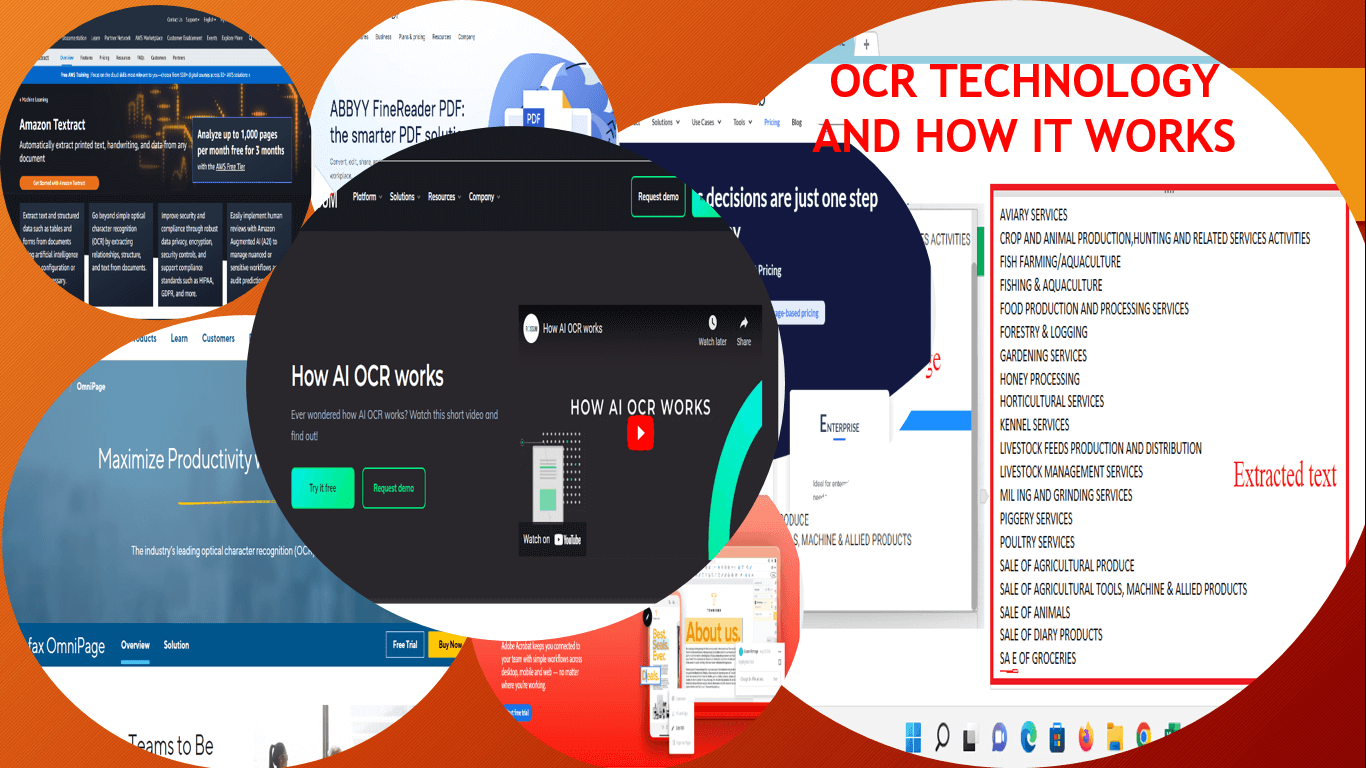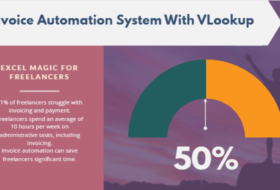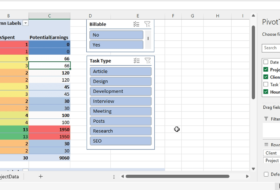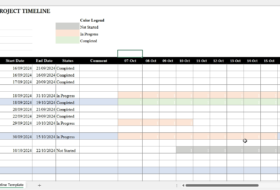OCR (Optical Character Recognition) is a technology used to extract text from scanned image texts and handwritten documents. How OCR works depends on the algorithm and architecture of the software. In its simplest form, OCR technology works by storing fonts and text image patterns as templates in a database.
In this guide, you will learn:
- How does OCR work to digitize business workflow
- How to use OCR image-to-text converter to insert text in a document
- How OCR technology can benefit your business and your business operations
- And many more
Let’s quickly explore the content if you are ready.
CHAPTER 1:
MEANING OF OCR (OPTICAL CHARACTER RECOGNITION)
In this chapter, we shall explore what is Optical Character Recognition (OCR), the technology behind text extraction in images. You’ll also learn the types, uses, and benefits of OCR technology to businesses and business operations.
Let’s get started
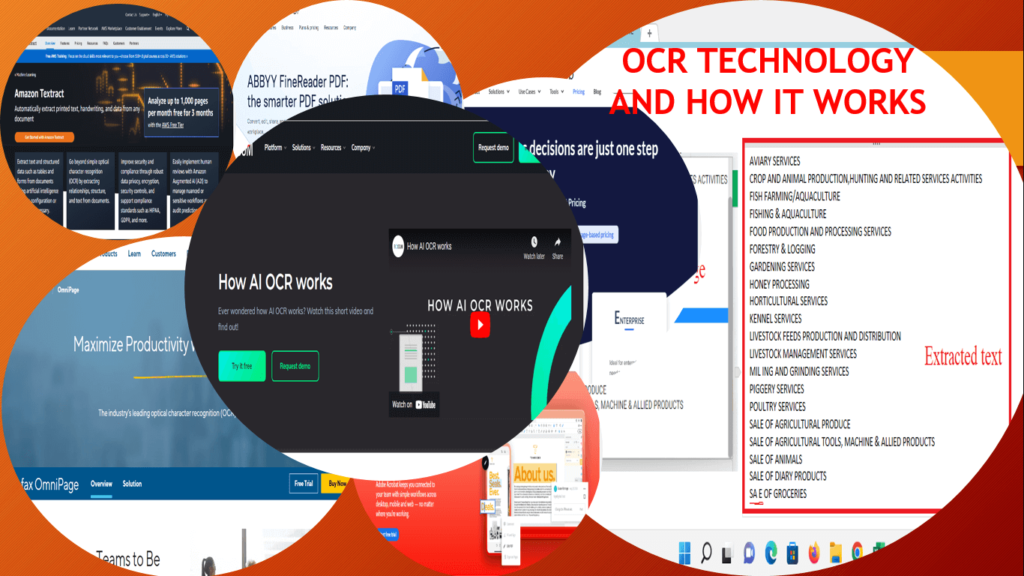
What is OCR?
OCR (Optical character recognition) is a business solution for automating text extraction from printed or written scanned documents or image files. OCR technology is designed to convert text into a machine-readable form to facilitate document editing and searching.
For example, if you scan a form, your computer saves the scan as an image or pdf file. You cannot use a text editor to edit, search, or count the words in such a file. However, OCR software helps you to convert the file into a text document with its contents stored as text data.
The OCR is sometimes referred to as text recognition. Because the OCR software extracts characters on the image, puts them into words, and then puts the words into sentences. It thus enables access to and editing of the original content which hitherto was not so. Thereby eliminating the need for manual data entry.
Key features of OCR technology
OCR systems use a combination of hardware and software to convert physical, printed documents into machine-readable text. The key features include hardware, software, and artificial intelligence (AI).
The hardware includes an optical scanner, camera, or specialized circuit board. This device is used to copy or read documents into the computer system. Also, is the computer system that connects the necessary peripheral devices with the software.
The software is the technology that handles the advanced processing of the image text or handwritten document. It is the OCR application or OCR online platform that handles text extraction.
Artificial Intelligence is the OCR software algorithm that implements advanced methods of intelligent character recognition (ICR). It is used to identify different languages or styles of handwriting for higher accurate character recognition.
This entire process is used to turn hard-copy legal or historical documents into pdf or word-processing documents. Users can edit, format, and search the documents as if created with a word processor.
Therefore, OCR technology is an efficient business process that saves time and cost by utilizing automated data extraction and storage capabilities. But how does OCR benefit businesses?
How OCR technology benefits businesses and business operations
The simplest application of OCR technology is the automated conversion of an image-based file into a text-based machine-readable file. OCR helps us to ensure that digital files such as memos, receipts, contracts, invoices, financial statements, etc. can be:
- Searched from a large repository to find the right document
- Viewed, with search capability within each document
- Edited, when corrections need to be made
- Repurposed, with extracted text sent to other systems
Therefore, businesses benefit from OCR technology in the following ways.
Saves time and business resources
Businesses that employ OCR capabilities save time and business resources that would otherwise be necessary to manage unsearchable data. Once transferred, OCR-processed textual information can be used by businesses more easily and quickly. It therefore means:
- Elimination of manual data entry which saves time and increases operational efficiency
- Operational costs are reduced. Because more data are processed faster with few resources, business resources are saved and costs are reduced.
- Reduction in mistakes and typographic errors hence improving data accuracy
- Reallocation of physical storage space since physical documents would be converted to digital files. Also, because files can be easily compressed, digital storage space is reduced.
- Improved productivity and overall business operational efficiency
Automation of business processes and workflow
With OCR technology, manual data entry is reduced and automation is introduced. This will improve business workflow because the digital data can be used to:
- Conduct analysis
- Easily streamline business operations,
- Automate workflow and business processes, and
- Improve productivity
It enhances the security of data and information
Physical file storage exposes documents to security threats such as burglary and fire outbreaks. But when documents are digitized, they can be safely stored and secured in the cloud. This also reduces resource use and operational costs. Documents can be easily searched for in minutes rather than risking document loss in the vault.
OCR improves professional communication and collaboration
Digital documents can be easily routed from one location to another with reduced effort. Documents can be quickly shared through email, embedded in a webpage, and saved in a cloud. This will ensure that employees have up-to-date information from time to time. Similarly, employees in a team can easily collaborate on a document without wasting resources. Files can be edited formatted, styled, and reformatted with revision copies digitally saved.
With OCR there is enhanced user accessibility
OCR converts image pdf, tiff, and jpg files into machine-readable text. This machine-readable text can also be decoded by screen readers, and tools that use speech synthesizers. Hence, computerized voices can be used to read out the words on a screen to blind and visually impaired people.
OCR makes for quick delivery of results
The process in which you have to manually write every description in a receipt, or a letter can be hectic. It takes a lot of energy to sit down and write all the information written in an image or a document manually in the system.
The benefit of using OCR is that it saves not only time but also human energy. OCR helps a lot in saving energy for the body. An individual’s mental and physical health is very important, and both can be adversely affected if he or she is required to use his or her maximum energy just adding information.
Different types of OCR software and how they work
There are four (4) different types of OCR technology based on their applications and usage. They include Simple OCR software, ICR software, IWR software, and OMR software.
Simple OCR software
How does simple OCR software work? The simple optical character recognition software stores different fonts and text image patterns as a template. It then uses pattern-matching algorithms to compare text images, character by character, to its internal database. If the system matches the text word by word, it is called optical word recognition.
However, this technology has a limitation: it is virtually impossible to capture all the fonts and handwriting styles in its database. Therefore, when used, certain texts and handwriting are misinterpreted, leading to errors that will require manual corrections.
Intelligent character recognition (ICR) software
Another type of OCR software is intelligent character recognition (ICR) software. Modern OCR software deploys ICR technology to read the text in the same way humans do. They use advanced methods that train machines to behave like humans by using machine learning software.
How does this OCR work? It employs a machine learning system called a neural network which is used to analyze the text over different levels. Images are processed repeatedly by looking out for different image attributes, such as curves, lines, intersections, and loops. The results of these different levels of analysis are combined to get the final result.
Though ICR processes the images character by character, the process is fast, and results are delivered within seconds.
IWR and OMR software
IWR means intelligent word recognition and OMR means optical mark recognition. The IWR works exactly like the ICR, however, images are processed on a word level. Instead of preprocessing at the character level, text processing is performed at the word level, hence, the name IWR.
Optical mark recognition technology is used to identify visual symbols and marks such as logos, watermarks, trademarks, etc.
What are the uses and applications of OCR?
Why should you deploy OCR technology in your business? There are different use cases of OCR in different industries including banking, healthcare, and business operations. Identify the application that suits your business operations in this section.
Business communication
This is the most popular application of OCR in virtually every business. Businesses that use documents in communication can easily convert such documents to digital files for easy access. Digital files can be easily retrieved and transmitted without delay.
For example, with OCR software like Textract, legal documents can be easily verified online to speed transaction processing.
Typesetting and word processing
OCR is mostly implemented in word processing. Here, print and handwritten files may be scanned and turned into modifiable and accessible versions. This eliminates the need for manual typing by saving time and improving document accuracy.
For example, in our business services, we use Readiris software to convert old documents into softcopy for clients and customers. Then edit and update the documents as required by the client before reproducing a similar hardcopy.
Banking sector
The banking industry mostly uses OCR to process and verify paperwork for loan documents, deposit checks, and other financial transactions. This type of verification improves fraud prevention and enhances transaction security. Automatic processing of documents speeds up transaction processing and delivery of financial services to clients and customers.
With OCR, financial institutions can avoid scams by checking if the information on the document is real or not. In addition, each time a cheque is cashed, the signature is scanned to confirm that the person is the one who signed it.
For example, Bluevine, a financial technology company uses OCR software to provide financial services to small and medium-sized businesses. With the software, businesses can easily access the Paycheck Protection Program (PPP) loans online. Using the software, thousands of applications can be easily processed and funds released to customers.
Healthcare sector
In the healthcare industry, OCR is used to process patient records, including treatments, tests, hospital records, and insurance payments. OCR helps to streamline workflow and reduce manual work at hospitals while keeping records up to date.
It gets easy to keep a record of patients, their health progress, X-ray reports, and also hospital records. There are a lot of uses for OCR in medical healthcare. It helps to keep track of every single patient and makes it easy to treat patients with the same kind of disease.
It is common to get patients with the same disease or get the same patient multiple times. So, it is important to keep a record of their health and the number of sessions they took with their doctor.
For example, Amazon Textract is used by the nib Group to provide health and medical insurance to millions of Australians. They combine their mobile app and OCR software to verify and process claims submitted by their customers faster.
Freight and Logistics services
Freight and logistics companies use OCR to track package labels, invoices, receipts, and related documents more efficiently. For example, the Foresight Group uses OCR software to automate invoice processing in SAP. The company uses the software to eliminate errors and time-wasting when using manual data entry to enter data in multiple accounting systems.
Legal services
Legal business means anything related to law and court. The importance of OCR is completely different in the legal business. Most of the time it is used to digitize printed documents.
With the increasing number of cases, population growth rate, and land use, printed document file has been increasing. This also increases the cost of storage in terms of space, security, and labor.
With OCR, law firms can digitize legal documents and index them for easy access. This will reduce the cost of storage as well as the labor involved in manual searching.
Marketing
Marketers have been stepping into the business more and more these days. However, they need a lot of information to do marketing of their product/services.
To collect the information, they choose to collect documents like boarding-pass from the airport, coupons people use for shopping, and the lucky draw in which people add their email, phone numbers, and real name.
It is common for marketers to collect that information and scan it using OCR. It helps them to make a database of different types of audiences to target them on different types of products.
Haven looked at the meaning of OCR, its benefits, and use cases, and let us direct our attention to how OCR works. This takes us to the next chapter.
CHAPTER 2:
HOW DOES OCR WORK?
Now that you’ve understood why you should use OCR in your business, let’s understand how it actually works.
Specifically, I am going to show you the stages OCR software undergoes to extract text from an image.
So, if you are wondering, how does this OCR work? Or how does it do what I said it does, you’ll love the stages I’ll discuss in this chapter.
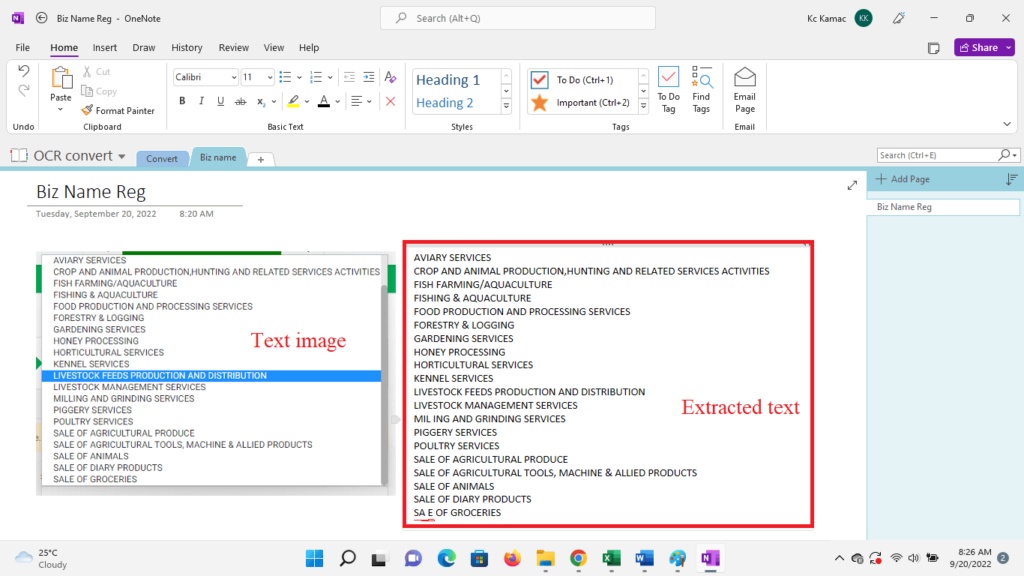
How does optical character recognition work?
OCR system is a combination of hardware and software. The hardware includes the scanner and computer system while the software is the text extraction technology. The process involved is discussed below.
Stage 1: Image acquisition
At this stage, the document is captured using a scanner. A scanner can capture the document as an image or as a pdf file. Scanned documents are further converted into binary data which the OCR software will analyze.
During the analysis, the scanned image is classified into light areas and dark areas. The light areas are identified as the background while the dark areas are identified as characters. At this stage, the OCR program has been able to identify the area that needs processing. This takes us to stage two.
Stage 2: text preprocessing
At this stage, the OCR software cleans and removes errors associated with the captured image. If you’ve used the OCR program before you’ll understand that there are skewed texts and spots of images.
The OCR software attempts to deskew and clean up image spots at this stage. For example, it will:
- Fix the alignment issues associated with the scanned document
- Smooth edges of texts and remove image spots, boxes, and lines in the document
- Perform script recognition for multi-language OCR technology. The OCR scans the image and performs the language recognition process. The Optical Character Recognizer analyzes the image, identifying its shapes and learning the language that corresponds to each character. It is possible that an image or document contains multiple languages. It is for this reason that OCR has the ability to learn virtually every possible written content in every possible language
Stage 3: text or character recognition
At this stage, the dark areas are analyzed by the software using AI to recognize key features. The two main algorithms used are called pattern matching and feature detection.
Pattern matching algorithm: Pattern recognition is used when the OCR program is fed examples of text in various fonts and formats to compare and recognize characters in the scanned document or image file.
This technology uses a range of language, text formats, and handwriting to train the algorithm. The program compares the text on the detected text image to the notes it has already learned to find matches.
Feature detection algorithm: Feature detection occurs when the OCR applies rules regarding the features of a specific letter or number to recognize characters in the scanned document.
This algorithm uses rules based on specific character properties to recognize new characters. The amount of angled, crossing, or curved lines in a letter is one example of a feature.
When a character is identified, it is converted into an ASCII code. The ASCII (American Standard Code for Information Interchange) is used by computer systems to handle further manipulations.
Stage 4: text post-processing
This is the final stage when the OCR software presents you with the recognized text. It involves the conversion of the extracted text data into a computerized file. In some programs you could have a pdf file of before and after conversion.
In others, the AI will be taught some glossary of terms that will appear in the paper. Then, limit the AI’s output to those words/formats to verify that no interpretations are beyond the vocabulary.
Looking at the different OCR technology you’ll see the need to try different OCR software. This will help you choose which one best suit your need. This will lead us to discover the different OCR software in the market. Join me in chapter three as we continue the exploration.
CHAPTER 3:
CHOOSE YOUR BEST OCR SOFTWARE
Now you have understood how OCR technology works, it’s time to choose one of the OCR software for your business.
In this chapter, I’m going to review some popularly used desktop and online OCR software, including free and paid.
So, it’s your duty to identify which software will be best for you depending on your business needs.
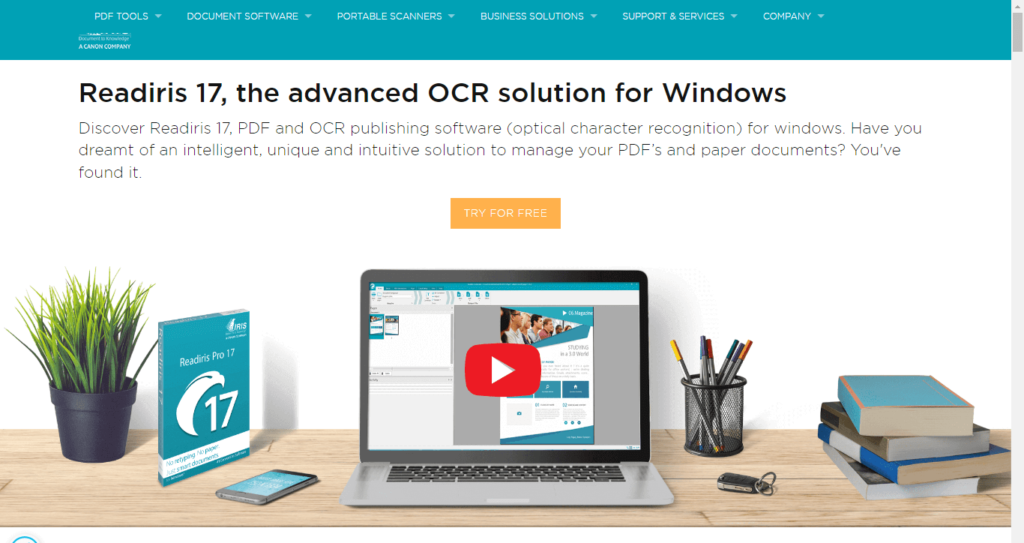
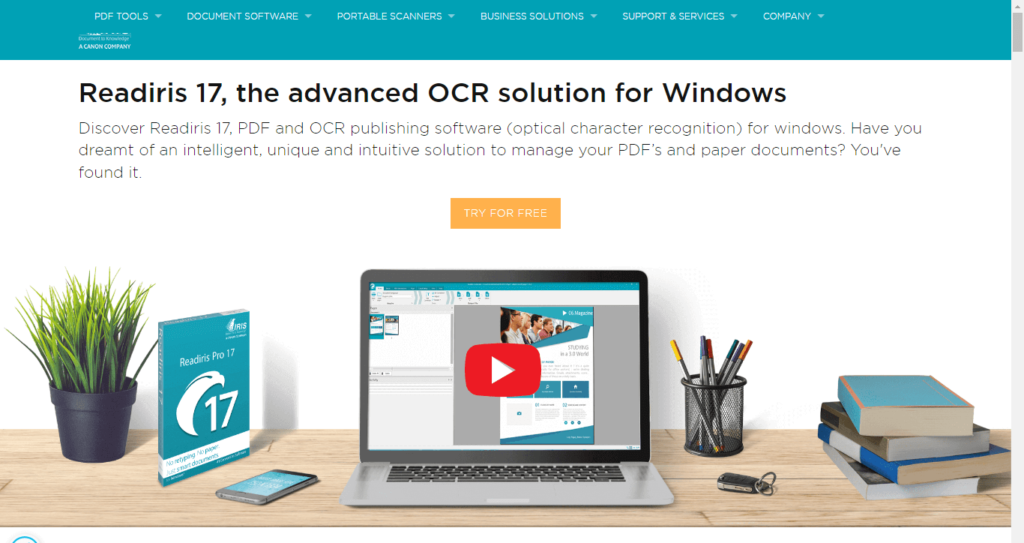
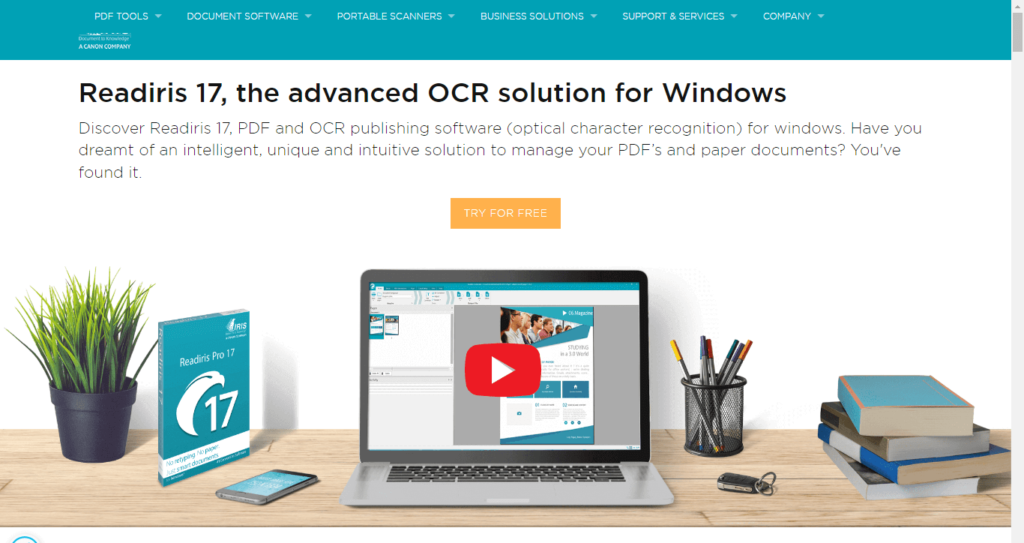
OCR software for desktop
In this section, I will list some desktop OCR software you can download and try out on your own. Click on each link to visit the website and possibly download the software.
Adobe Acrobat Pro
The complete PDF productivity solution. Create, sign, share, edit, convert and export PDFs across desktop, mobile and web.


The software supports PDF creation and conversion, digital signature, batch processing, and OCR conversion. In addition, the app also supports collaboration features that help streamline the workflow.
Price: 7 days free trial. Acrobat’s standard annual plan starts at $13.96/ month.
Kofax Omnipage for Windows
Kofax intelligent automation solutions help you digitally transform your information-intensive business workflows so you can work like tomorrow, today.
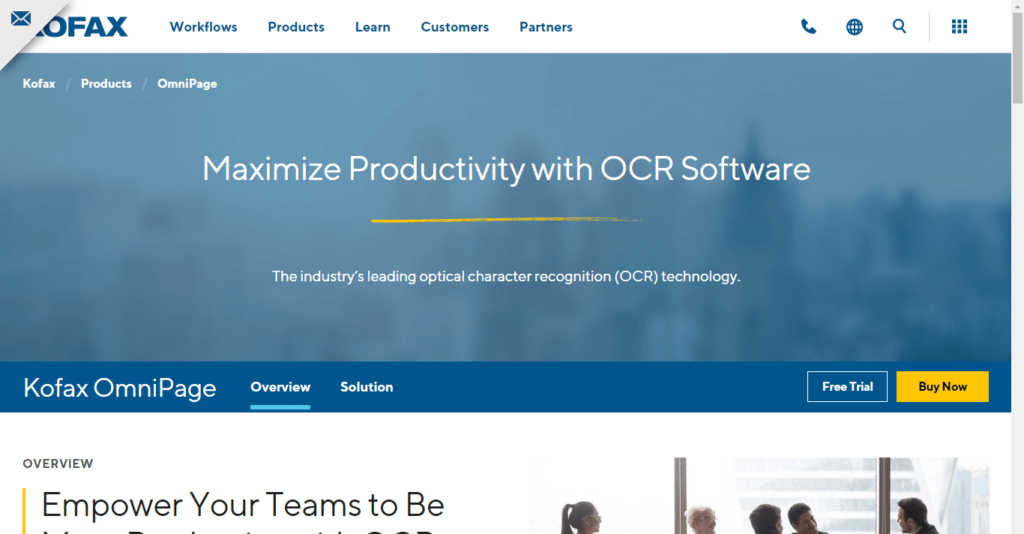
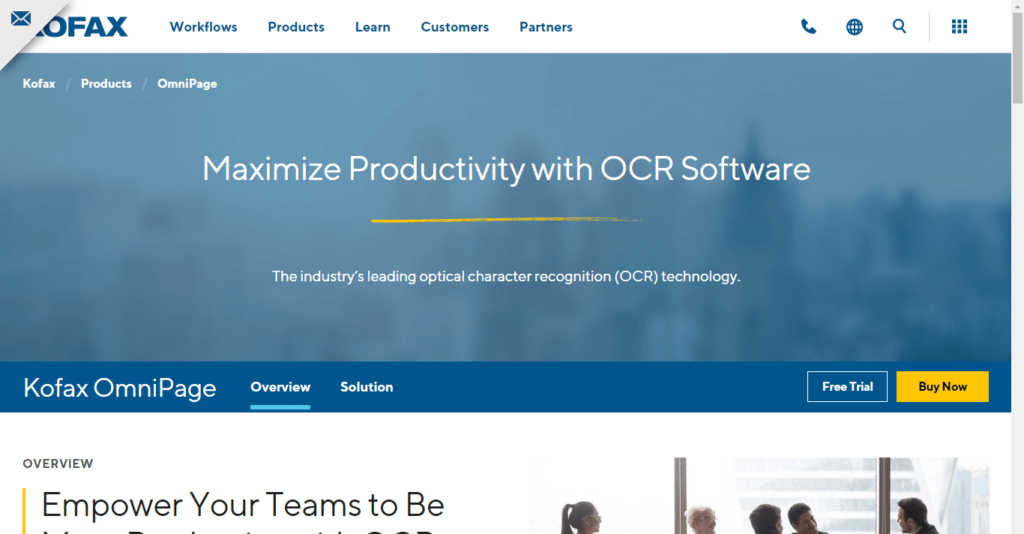
Kofax OmniPage OCR software converts any document into the word processor format of your choice. Save, edit and search documents as you would a Word document.
Pricing: Free 15-day trial. Omnipage standard 18.0 at $149, and Omnipage Ultimate 19.2 at $499.
Aabbyy Finereader pdf
Abbyy is a smart solution that can convert, edit, share, and collaborate on PDFs and scans in the digital workplace.


FineReader PDF empowers professionals to maximize efficiency in the digital workplace. Featuring ABBYY’s latest AI-based OCR technology, FineReader PDF makes it easier to digitize, retrieve, edit, protect, share, and collaborate on all kinds of documents in the same workflow. Now, information workers can focus even more on their expertise and less on administrative tasks.
Pricing: 7-day free trial. FineReader standard for Windows at $117/ year. FineReader pdf for Mac at $65 for a 1-year license.
Readiris 17
Readiris 17 for Windows allows you to aggregate and split, protect and sign your PDFs. It’s a global solution to convert, edit and transform all your paper documents into a variety of digital formats, intuitively with a few clicks.
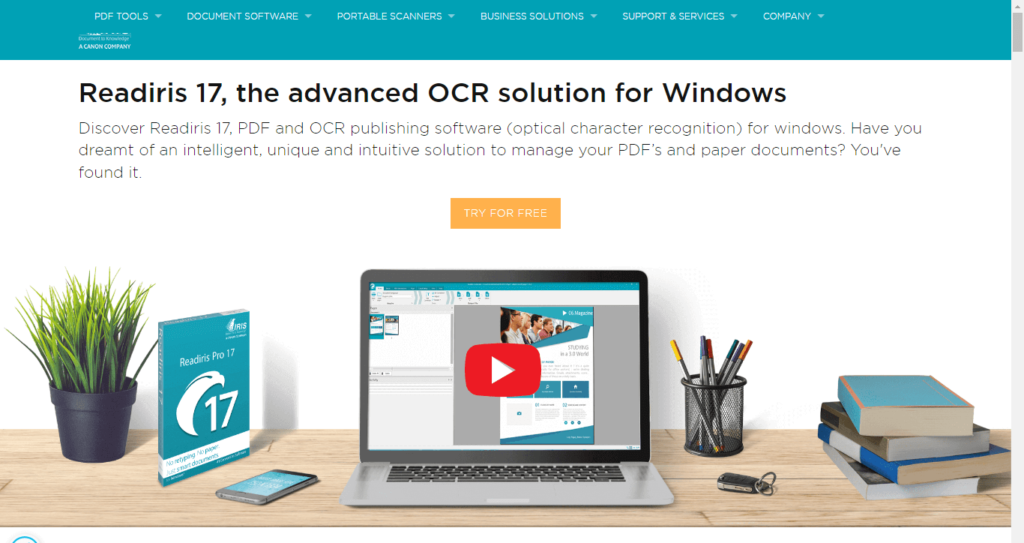
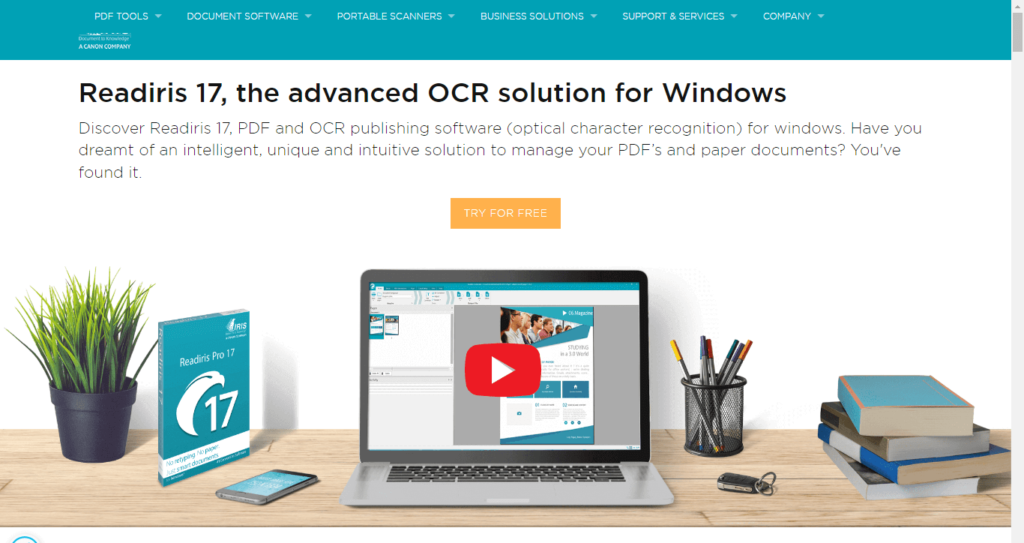
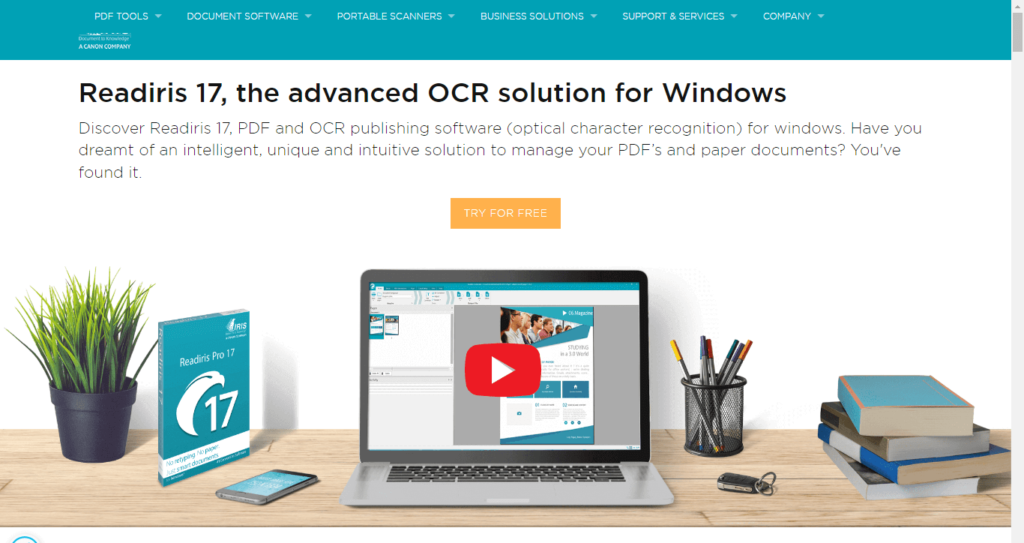
With Readiris 17 you can convert PDFs, images, and texts in an image or scanned documents to edit in the format of your choice: Word, Excel, PowerPoint, or indexed PDF. Readiris allows you to:
- convert your document to different formats
- edit texts embedded in images with OCR
- listen to books and documents by converting them to an audio format of your choice.
Readiris is high-performance, intelligent and practical. It recognizes and converts texts quickly and accurately in many languages and paper document formats. It also integrates verbal recognition and converts all your files into audio files.
Pricing: Free 10-day trial. Readiris Pro 17 for windows at £55,00.
Free OCR software for desktop
In this section, I will list some free OCR software you can download for your PC. Note that the paid versions have more comprehensive features than the free software. However, if your need is to extract text only, the free version may do.
Microsoft OneNote
Microsoft OneNote is a digital notebook that comes with the Microsoft Office suite. If you installed the office suite: Excel, Word, PowerPoint, …, and OneNote will definitely be included.
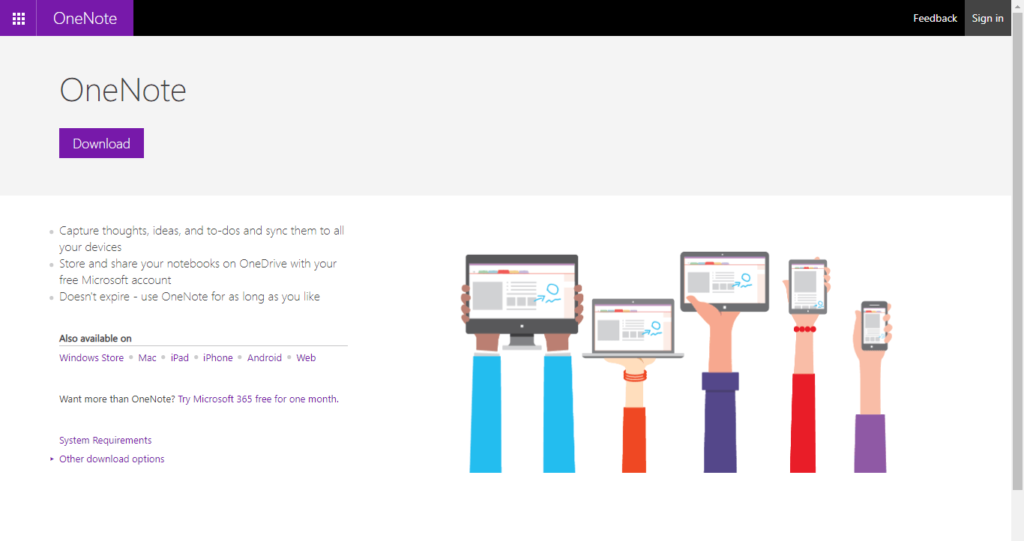
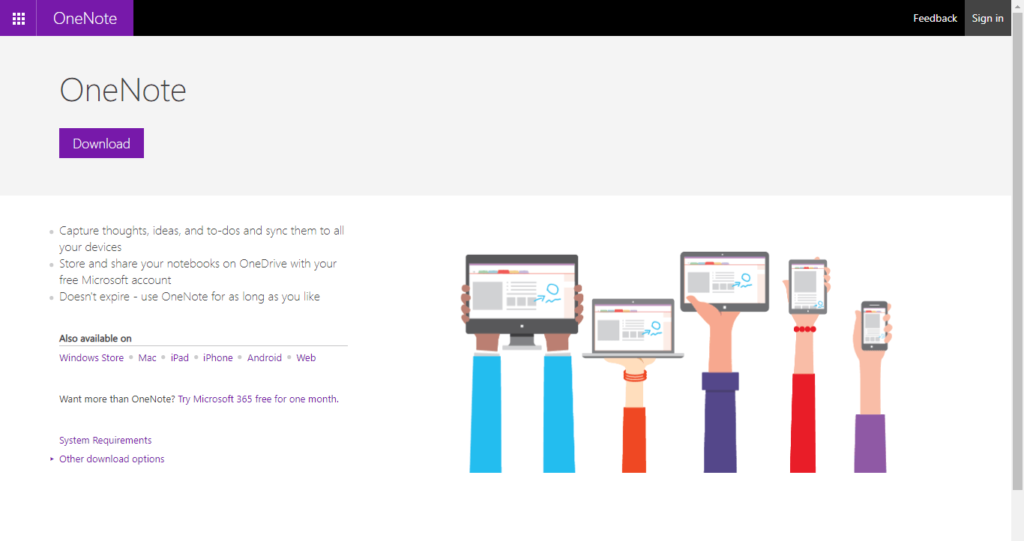
Though it’s not completely free because you’ll buy the office suite to have it installed. You can download it for free from this URL: download Onenote.
Microsoft OneNote has advanced OCR functionality, which works on both pictures and handwritten notes.
It’s a great way to do things like copy information from a business card you’ve scanned into OneNote. After you extract the text, you can paste it somewhere else in OneNote or another program, like Word.
Simple OCR
SimpleOCR is a handy tool you can use to convert your hard-copy printouts into editable text files. It allows you to scan one document at a time and convert it to plain text or a Word doc.
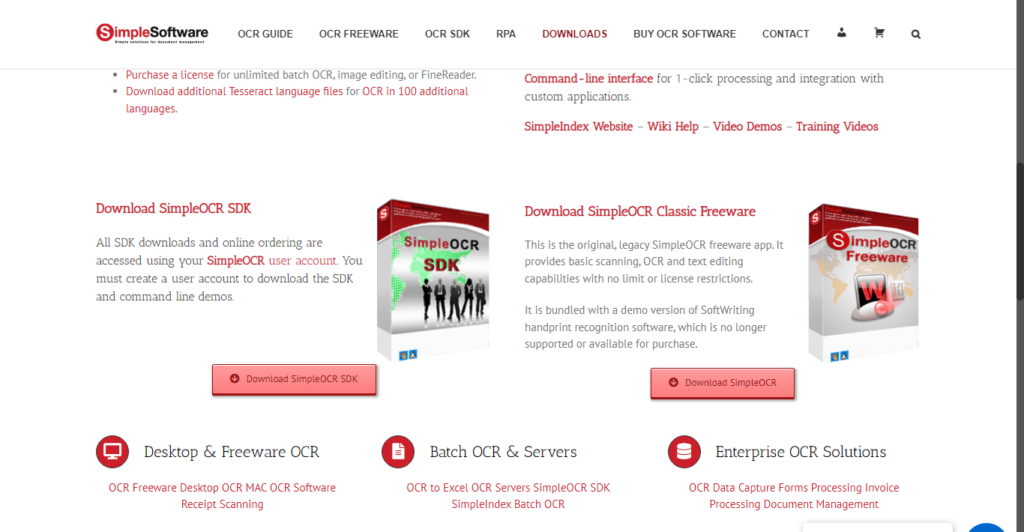
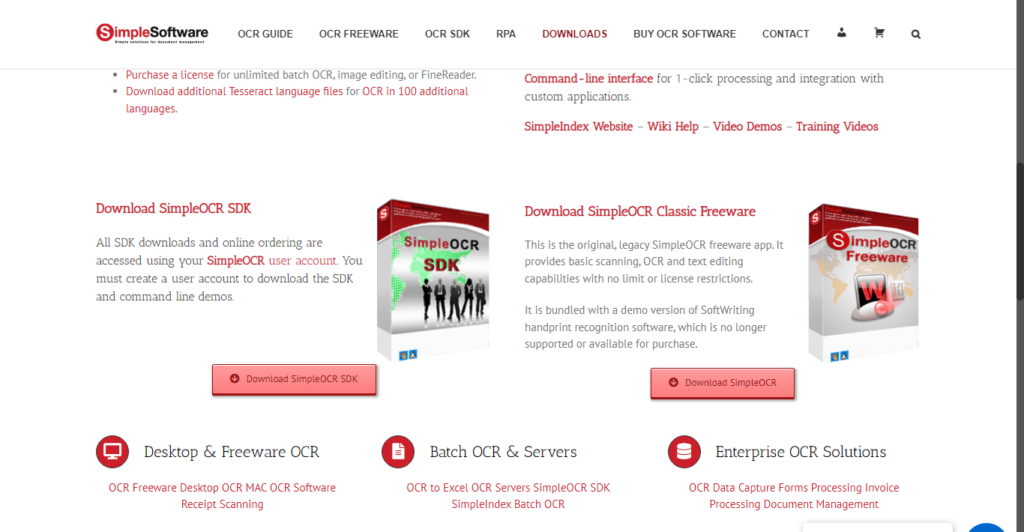
It does great when converting handwritten documents, but this feature comes with a 14-day trial. The free version may also struggle with multi-column layouts, non-standard fonts, and poor print quality.
Free OCR
Free OCR is a free Optical Character Recognition Software for Windows and supports scanning from most Twain scanners. It can open most scanned PDFs and multi-page Tiff images as well as popular image file formats.
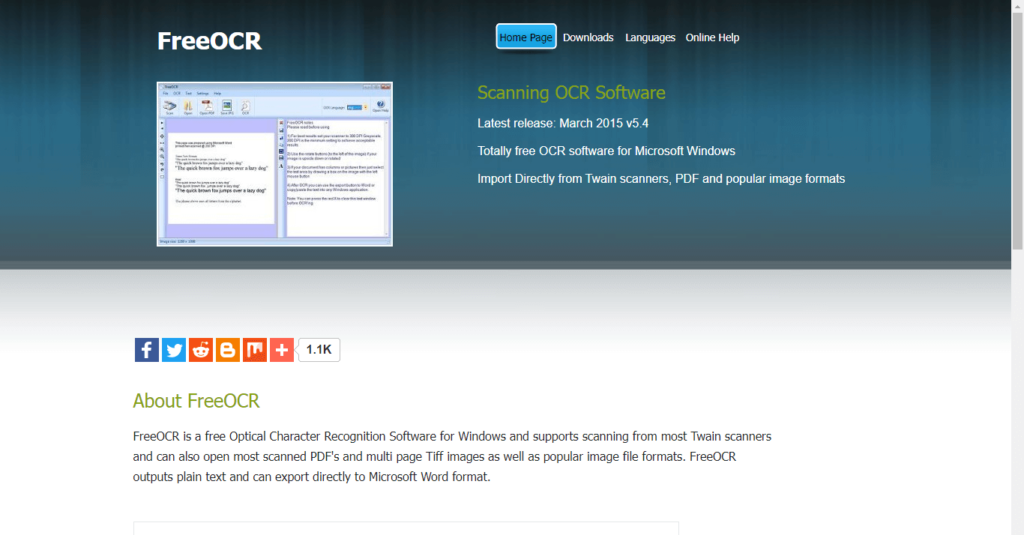
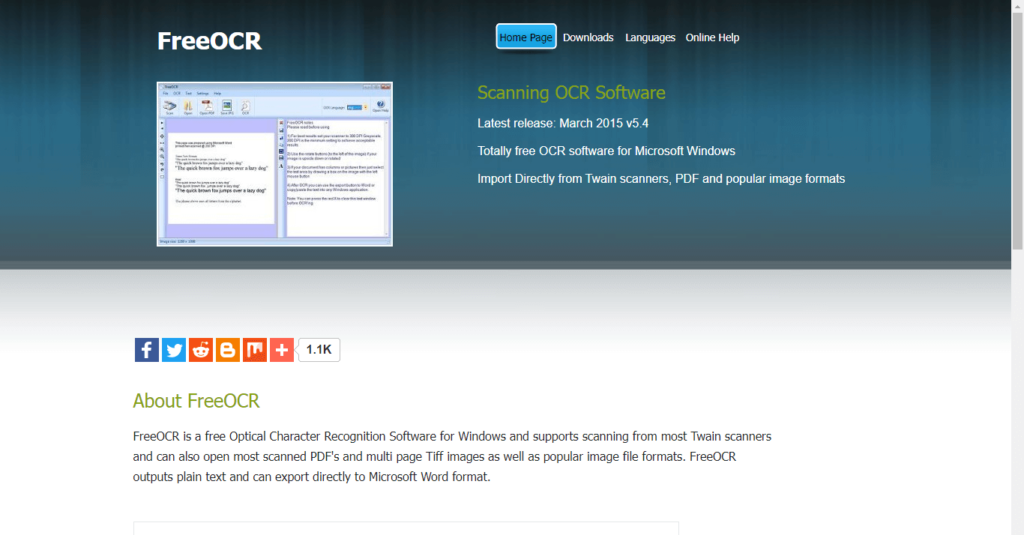
FreeOCR outputs plain text and can export directly to Microsoft Word format. FreeOCR v4 includes Tesseract V3 which increases accuracy and has page layout analysis so more accurate results can be achieved.
Boxoft free OCR
Boxoft Free OCR is completely free software to help you extract text from all kinds of images. The freeware can analyze multi-column text and support multiple languages. Some of the languages include English, French, German, Italian, Dutch, Spanish, Portuguese, Basque, and so on.
With Boxoft free OCR, you can achieve the following:
- extract text from multiple types of images with OCR technology. It’s completely free to use no matter personally or commercially.
- use the side-by-side Image and Text comparable interface to help with editing
- and connect multiple types of scanners. This feature enables you to scan paper documents and then OCR text directly from scanned images. Besides, the freeware provides optimized tools at the same time, such as de-skew, crop, rotate, etc.
Online OCR platforms
In this section, I will attempt to list some online OCR platforms you can use to convert image to text. This will be especially useful when you want a one-time image-to-text conversion.
Amazon Textract
Amazon Textract is a cloud service that enables you to automatically extract printed text, handwriting, and data from any document.
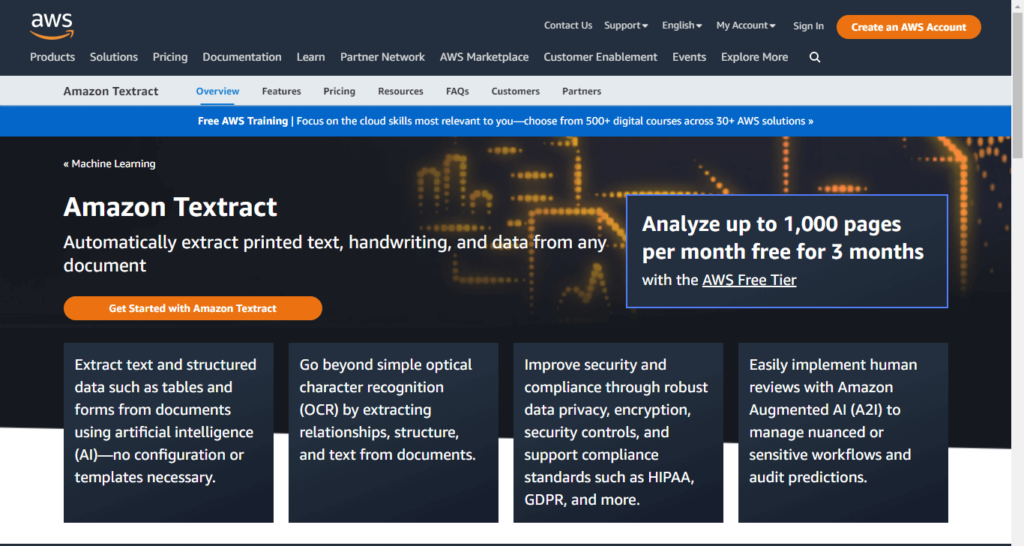
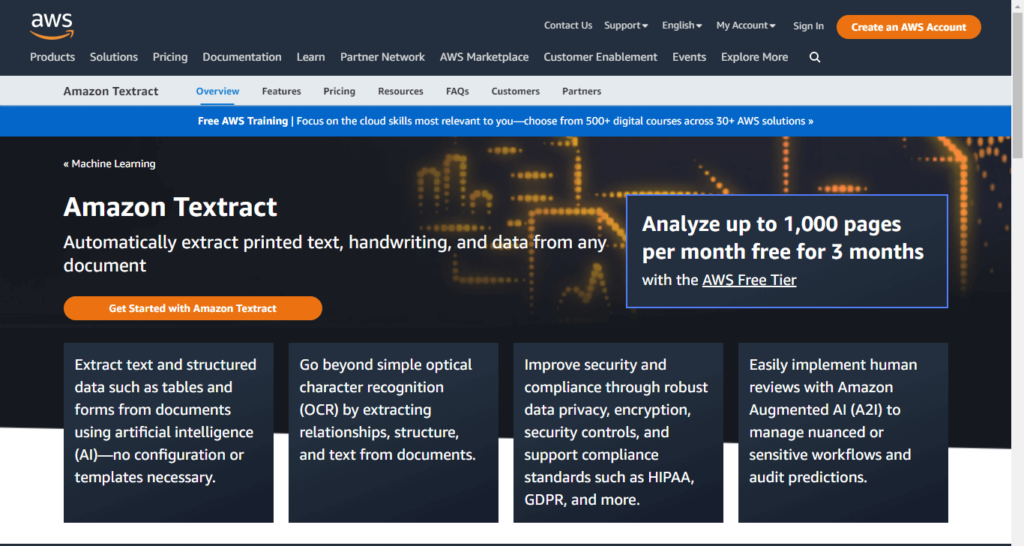
Textract is a machine learning (ML) service that automatically extracts text, handwriting, and data from scanned documents. It goes beyond simple optical character recognition (OCR) to identify, understand, and extract data from forms and tables.
Pricing: Analyse up to 1000 pages every month for free for three months. The price depends on usage, visit the pricing page.
Rossum OCR
Capture data from structured & unstructured documents with the world’s easiest and most accurate data capture system powered by AI.


Rossum is a single cloud-native platform that powers the entire document processing lifecycle. It ensures that you:
- Automate document intake and preparation with flexibility
- Accurately read documents even when layouts vary and save time building templates or business rulesets.
- Easily move through validation efforts with speed and accuracy.
- Eliminate manual work from post-processing efforts.
Pricing: Get started free and upgrade.
Docsumo online OCR
Docsumo is an automated document processing solution that helps operation teams accurately extract data from any document in any layout without manual setup.
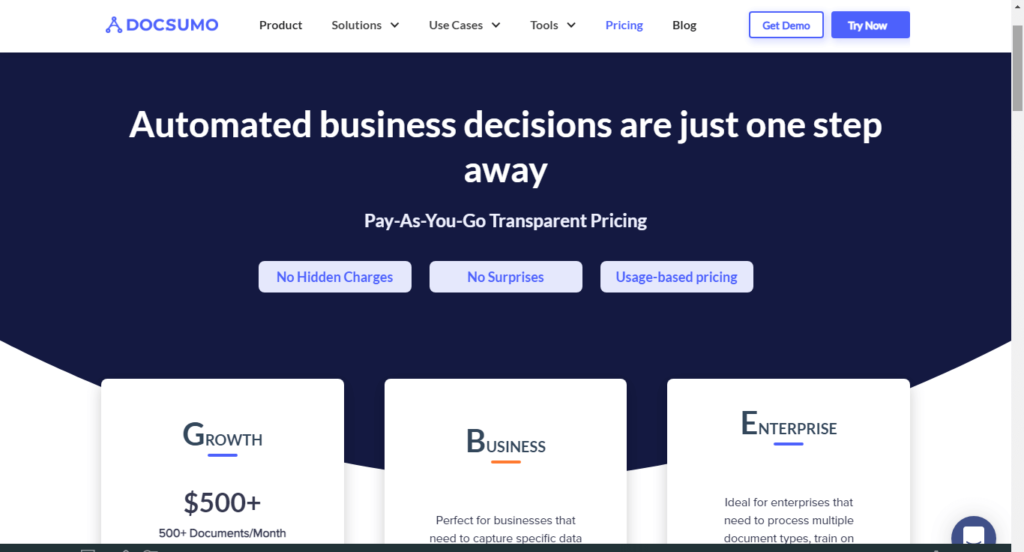
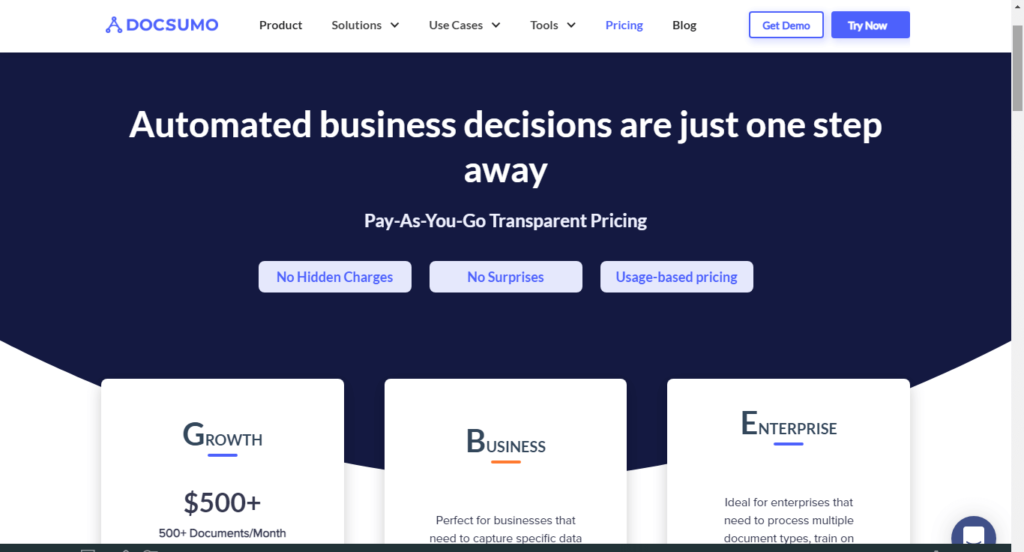
With Docsumo you can process invoices, data from bank statements, identity documents, contracts, forms, insurance applications, and many more. You can review the converted text and make necessary corrections before downloading the text file.
Pricing: Free for basic use.
Convertio online OCR
Convertio is a free online OCR pdf-to-word converter and image-to-text converter. You can easily convert up to 10 pages of documents without signing up. However, if you want to convert more pages, you can sign up.


Convertio supports different languages including Chinese, German, Dutch, French, Italian, etc, and different file formats.
When performing the conversion, you have the option to choose the document languages and the output format.
Pricing: Free. The prepaid package starts at $4.99 for 50 pages.
There are many paid and free online OCR platforms that you can use to digitize your documents. Each platform has its key features. These features should be the determining factor for you. For example, some platforms do not do well with tabular documents, while others specifically handle invoices and financial documents. Others are comprehensive, but you will need to pay. Determine your business needs and choose which software will best meet your needs.
Now that you have reviewed some of the OCR software, it is time for you to learn its usage. This will take us to the next and final chapter.
CHAPTER 4:
HOW TO USE OCR TO INSERT TEXT IN A DOCUMENT
Optical Character Recognition (OCR) technology provides us with an important tool for inserting text into a document. The tool which eliminates manual data entry helps us eliminate error and enhances productivity.
In this chapter, you will learn how to use OCR software or tool to extract text from a scanned image.
I will show you step by step process on how to use Microsoft OneNote and Google docs to extract text. You can thus, use either tool or any of the OCR software listed above in your workflow.



How to use Microsoft OneNote OCR tool for image-to-text conversion
As discussed above, OneNote has a tool that enables it to extract text from an image. To use the OneNote image-to-text converter, follow these steps.
Step 1: Scan or capture the document
Use a scanner or camera to capture the documents you want to digitize and save them appropriately in a folder.
Step 2: Open OneNote online or on your desktop computer
Visit Microsoft OneNote online and sign in with your Microsoft account. Or locate Microsoft OneNote on your desktop computer. OneNote opens and allows you to create notebooks.


Step 3: Select a Notebook
On the OneNote window, select one of the Notebooks you created earlier and create a page. Name the page appropriately by changing Note #1 and pressing enter.
Step 4: Insert the document image into OneNote
- Go to Insert tab, under Pictures, and select From File. Browse files dialog box appears.


- Locate the document image in the folder you saved it, select it and click Insert. The document is inserted in OneNote.
Step 5: Convert image to text using the OCR tool
Right-click the inserted image, and select Copy Text from Image. Texts on the image would be copied to the clipboard.


Go to your preferred program (say, OneNote, Word, notepad, etc) and paste the extracted text. You may prefer to paste the text in OneNote, side by side with the image text. This will enable you to check for errors in the recognized text.
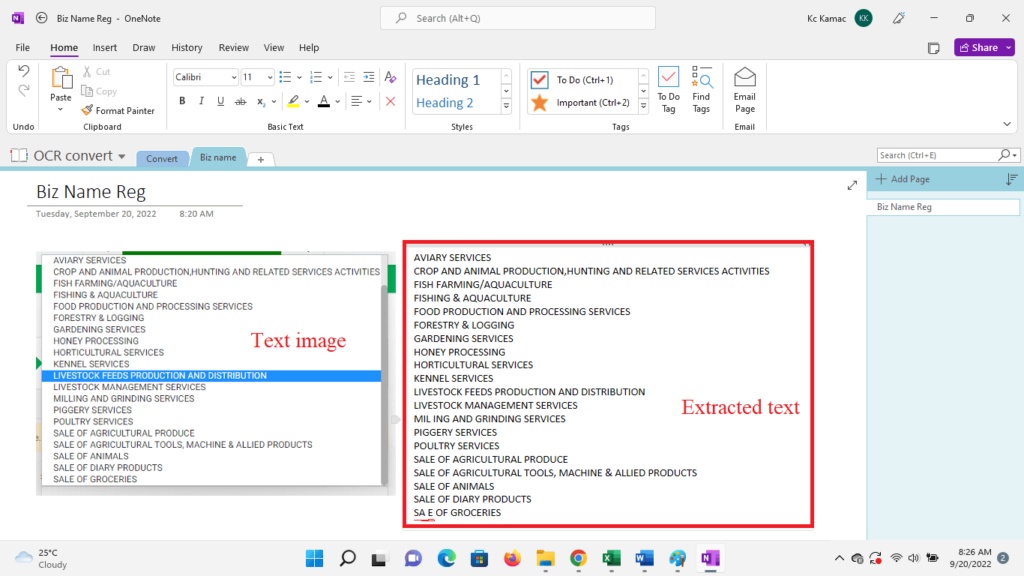
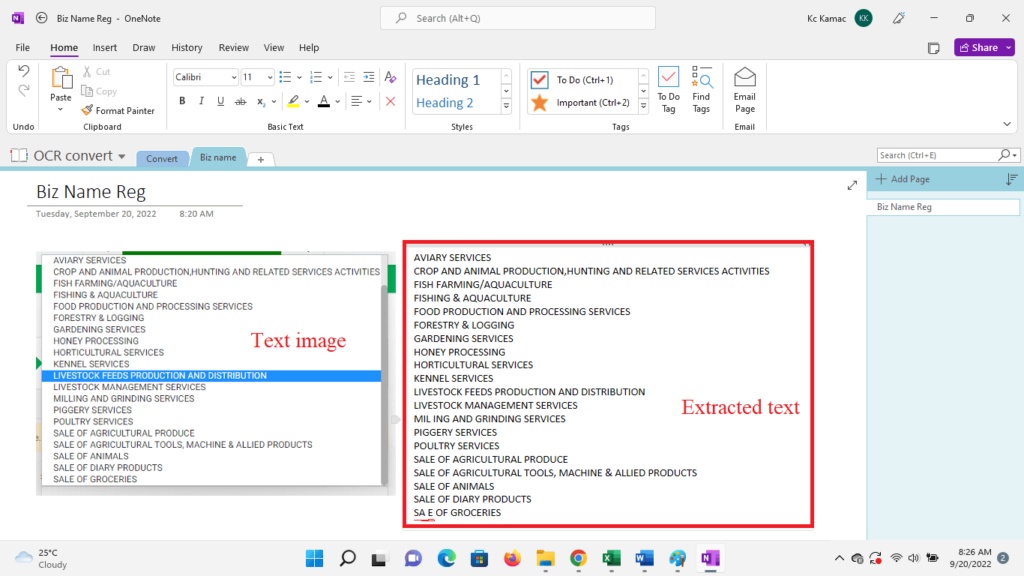
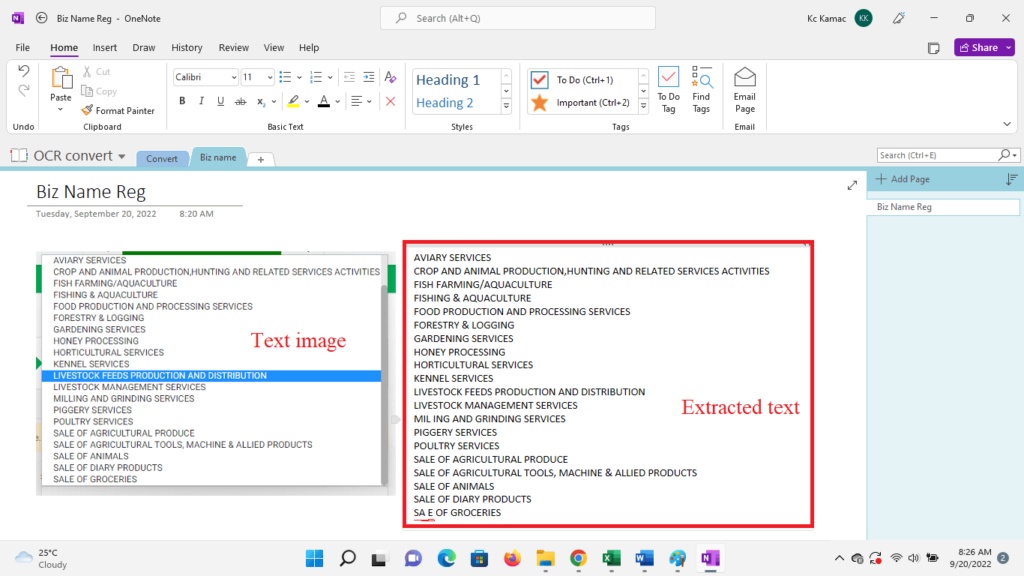
For example, in the above-recognized text, there is an error in the last line. ‘L’ was omitted in the “sale of groceries”.
How to use Google Docs OCR tool for image-to-text converter
Using Google docs, you can convert pdf and image text into editable documents. To do this follow the following steps:
Step 1: scan the documents and save them appropriately
Step 2: log in to Google Drive and upload all the documents or the folder that contains the documents.



Step 3: Locate the uploaded file in Google drive, right-click the file and point to Open with.
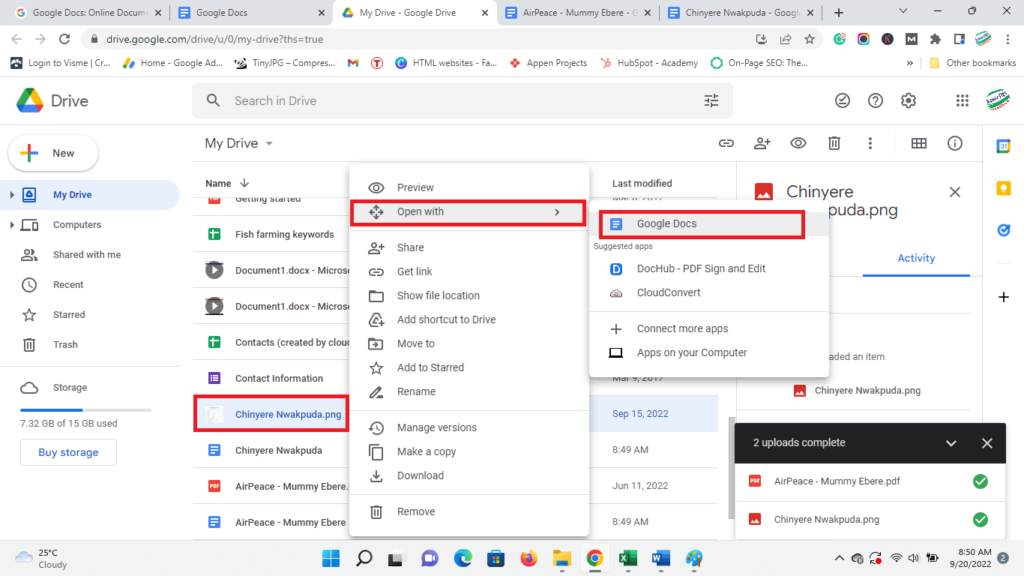
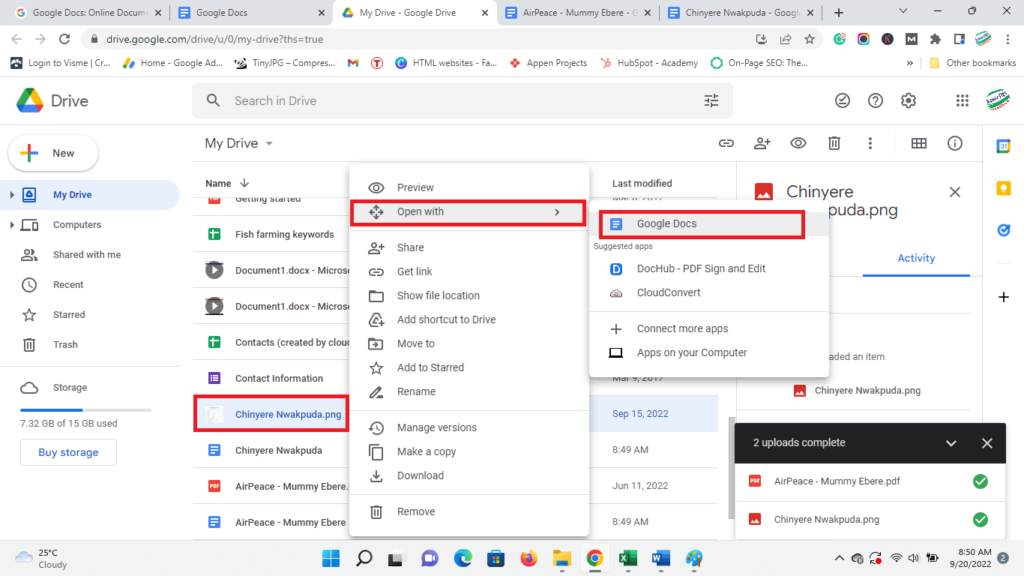
From the drop-down menu, select Google Docs.
The document, whether pdf or image, will be converted to a text document so you can edit it.
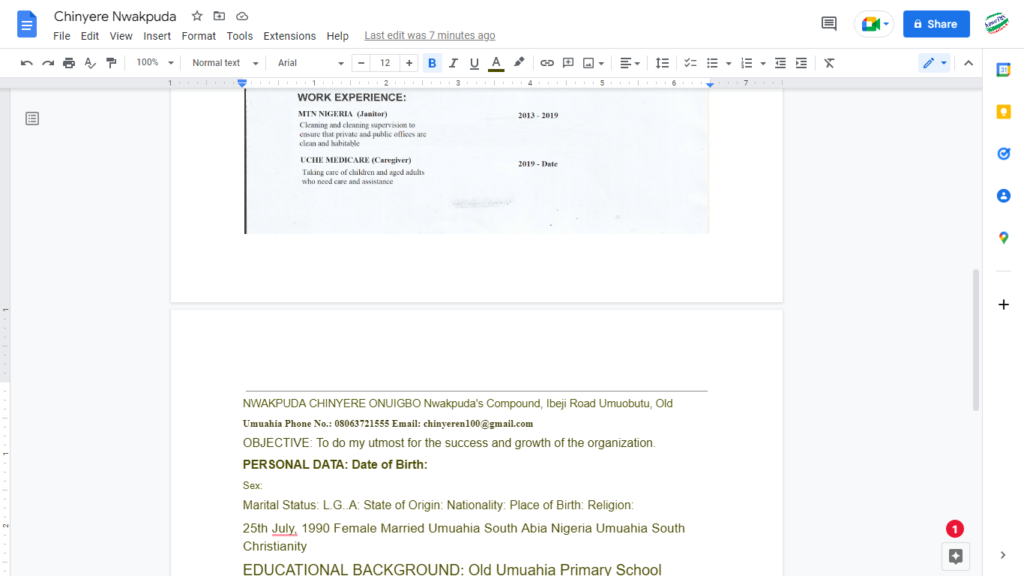
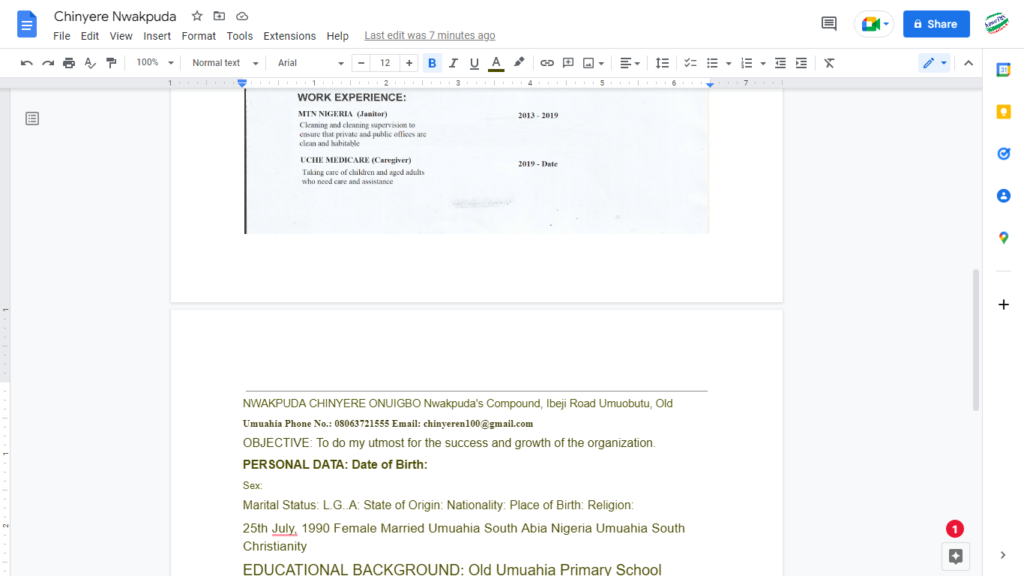
You can edit the converted document appropriately.
Other online tools provide a similar experience but in simple steps. You may need to upload the file and click recognize or convert, depending on the platform. After the conversion is complete, you may download the converted file in your preferred format.
Conclusion
I hope you found the OCR technology to be useful to your business or organization. Now I’ll like to hear from you:
Do you use the OCR software in your business, and which tools do you use? If you are not, have you found an easy way to handle manual data entry?
Or maybe I did not list one of your favorite OCR software in this guide. Whichever, let me know your take by leaving a comment below right now.