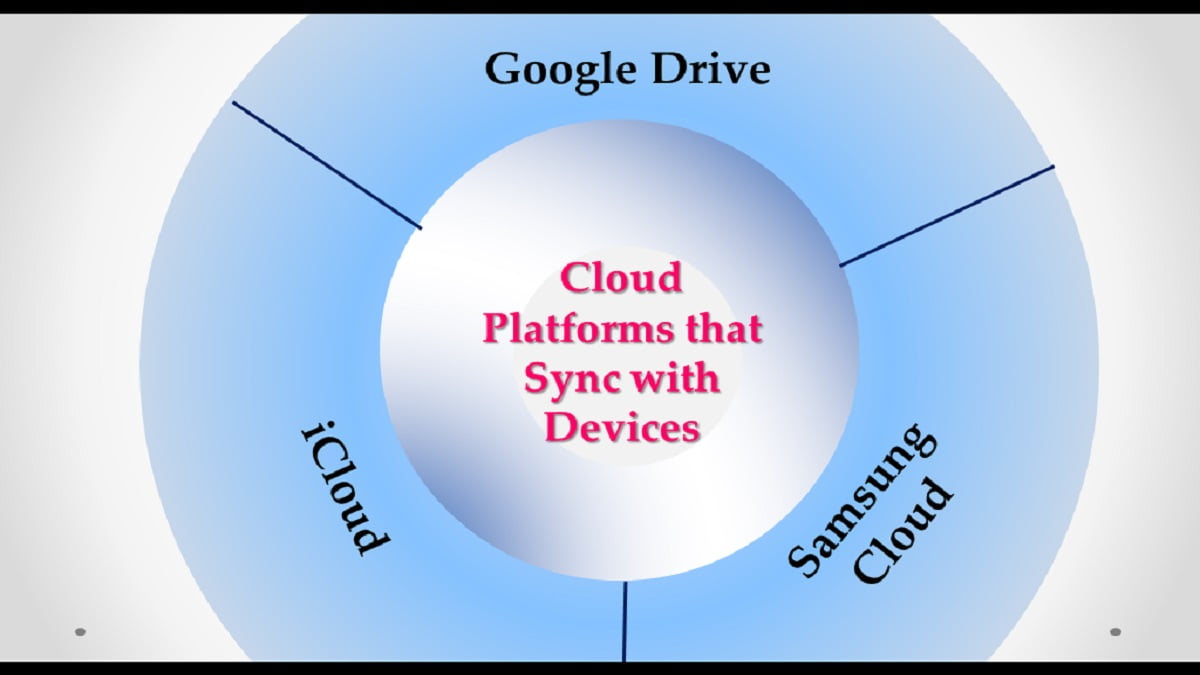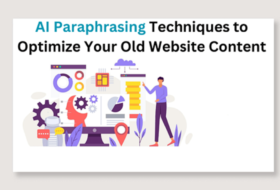Before the advent of free cloud storage, different secondary storage devices were developed to manage data storage. As the size of data increases, the sizes of storage devices also increased and became more portable. Individuals and businesses were purchasing the devices that suit their need for backups and daily usage. Not until 2006 when Amazon launched their cloud infrastructure; followed by Dropbox and Microsoft in 2007, and Google in 2010. Cloud computing was never rampant in the early 2000s, even today, many people have not heard of it.
Meaning of Cloud Storage
Before we proceed with the list of free cloud storage platforms, let us understand what cloud storage means.
Have you ever saved a file or data in a diskette or hard drive for reuse? Then you know what the storage function of the computer system means. The difference here is that:
- Your hard disk is fixed; you cannot make use of the information saved unless the system is present. So, when you are on-transit, you may not work unless you carry the system along.
- Your diskette or flash drive is portable, you can carry the information you saved along on-transit. But, you need a system to access them. This may require that you use public systems, which is not safe. Moreover, you may not access these files on your mobile device.
- Cloud storage helps to overcome the above problems, with added benefits.
Definition of cloud storage
What is cloud storage? Cloud storage definition typifies what the name implies: storage in the cloud. The cloud is seen by everyone no matter the location. This is what cloud storage means, Storage in a location where anyone can access it no matter his/her location”. Technically, we can define cloud storage as a:
- computing model that stores data on remote locations for users to have access via a network
- service model that stores, maintains, secures, and manages data and makes them available to privileged users from any location through the internet.
Depending on the type of cloud service you want, each service is provided on a per-as-you-go basis. However, many of the cloud service providers make room for free cloud storage service. These cloud service providers permit individuals and businesses to use their cloud storage solution for free, though with size limitations.
Benefits of free cloud storage
The good thing is that you can use as many free cloud storage platforms as you can. If you need more space you can subscribe to a larger space or use another cloud provider with higher storage. Some free cloud storage platforms provide backup to other cloud platforms. So you can manage more than one free cloud storage platform with one platform.
Among the numerous benefits of cloud storage, one is handy. You will not need to carry your system and USB storage around while on-transit. With your mobile devices, you can connect to the cloud and have access to all files saved there. You can also share your files with colleagues and receive their contributions on the fly. The only downside is that you need an internet connection to access the cloud.
Free cloud storage examples
Almost all corporations and large organizations have cloud storage solutions. Some of them provide this service for their private use and some for private and public use. Let’s list cloud storage examples that you may have used or heard but do not know it exists.
- Amazon cloud storage: Amazon provides paid and free cloud storage solutions such as S3, Amazon drive, and more.
- Apple cloud storage or iCloud: Apple provides paid and free cloud storage solutions depending on your needs. The iCloud is synced with your Apple device automatically. Therefore, you can enjoy all the features of iCloud using your iPhone or Mac. If you do not own an Apple device, you can get free iCloud storage using your Apple ID.
- Microsoft or OneDrive cloud storage: Microsoft can give you access to both paid and free cloud storage service. Check our tutorial on OneDrive.
- Google Drive cloud storage: Google provides access to paid and free cloud storage solutions for individuals and businesses. Google offers free 15gb storage to use google apps to anyone who owns a Google account. If you have a Gmail account, you already have access to the free 15gb for your email, google docs, etc.
- Samsung Cloud storage: Samsung provides access to paid and free cloud storage solutions. Samsung Cloud storage is provided via Samsung galaxy phones and tablets. If you own a Samsung device, you will have unlimited free storage for Samsung native apps and 5gb for your files.
- Dropbox gives you access to paid and free cloud storage solutions for personal and business use. You can save your files and multimedia using this service, but it has a relatively low storage size of 2gb.
There are more paid and free cloud storage platforms which we cannot discuss in this article alone. Meanwhile, let us look at a few of this list.
List of Free Cloud Storage Service Providers
In the table below, we enlist up to 21 (twenty-one) cloud storage service providers, who give access to free storage. You can choose any of them to save your files and multimedia. I will advise that you choose at least 3 from the list. This will ensure the safety of your files in case of discontinuity of service by any of your chosen platforms.
For example, Upthere, which gives about 20gb of free storage was discontinued in March 2020. The rule is, if you are not using any of the big names, be careful and monitor events. Some of the big names are Microsoft OneDrive, Google Drive, Amazon Drive, and iCloud.
Table 1: Basic features of free cloud storage platforms
| S/N | Service Provider | Free Storage | Word | Excel | PowerPoint | Mobile | Desktop |
| 1. | Dropbox | 2gb | Yes | Yes | Yes | Android, IOS | Win, Mac, Linux |
| 2. | Jumpshare | 2gb | No | No | No | IOS | Win, Mac |
| 3. | Sync | 5gb | No | No | No | Android, IOS | Win, Mac |
| 4. | Jottacloud | 5gb | Yes | Yes | Yes | Android, IOS | Win, Mac |
| 5. | Amazon Drive | 5gb | No | No | No | Android, IOS | Win, Mac |
| 6. | iDrive | 5gb | No | No | No | Android, IOS | Win, Mac |
| 7. | OneDrive | 5gb | Yes | Yes | Yes | Android, IOS | Win, Mac |
| 8. | iCloud | 5 (1) gb | Yes | Yes | Yes | IOS | Win, Mac |
| 9. | Samsung Cloud | 5gb | No | No | No | Android | Web |
| 10. | pCloud | 10gb | No | No | No | Android, IOS | Win, Mac, Linux |
| 11. | Mediafire | 10gb | No | No | No | Android, IOS | |
| 12. | Icedrive | 10gb | No | No | No | Android, IOS, Web | Win, Mac, Linux |
| 13. | Smaccloud | 10gb | No | No | No | Android, IOS | |
| 14. | Koofr | 10gb | Android, IOS | ||||
| 15 | Box | 10gb | Yes | Yes | Yes | Android, IOS, Win, Blackberry | Win, Mac |
| 16. | Mega | 15gb | No | No | No | Android, IOS | Win, Mac, Linux |
| 17. | 4shared | 15gb | No | No | No | Android | |
| 18. | Google Drive | 15gb | Yes | Yes | Yes | Android, IOS | Win, Mac |
| 19. | Blomp | 20 – 200gb | No | No | No | Android, IOS | Win, Mac, Linux |
| 20. | Yandex Disk | 15 – 50gb | Yes | Yes | Yes | Android, IOS | Win, Mac |
| 21. | Degoo | 100gb | Android, IOS, |
Free Cloud Storage platforms that sync with your device
Here we shall discuss how to manage free cloud storage that automatically syncs with your devices. In this section, we shall discuss Google Drive, iCloud and Samsung cloud platforms. In our subsequent posts, we shall discuss how to manage other free cloud storage platforms.
Google Drive
If you have an Android phone or tablet you can sync your files with Google drive using your Gmail account. Each time you create a Gmail account you receive free 15gb google cloud storage for your google apps. Here you can store your documents and media files.
Sync google cloud storage with your device
Using a Google account, you can sync your contacts, calendar, and apps automatically. For example, you can sync your WhatsApp messages so it can be backed up in the google drive. To automatically sync your account to an android device, follow this procedure:
1. On your android device, go to Setting>>Users & Accounts or Accounts & Backup depending on your device.
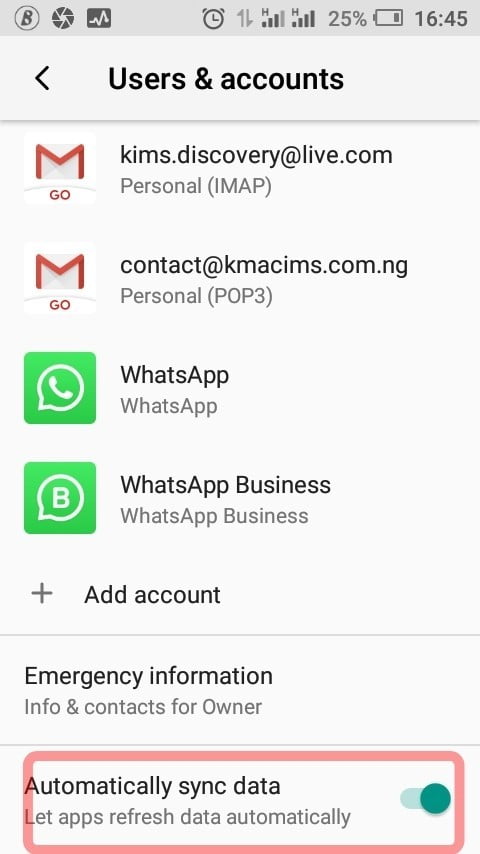
2. Then, ensure that the Automatically sync data slider is turned on, as shown above.
Back up photos & videos in google cloud storage
To back up your photos on Google free cloud storage, do the following. Note: features seen depend on the version of android on your device:
- Tap on Photos on the HOME screen.
- Click the image icon on the top right corner of the photos window.
- On the page that appears, select Turn on backup.
- On the Backup & sync settings, select options, and press the Confirm button.
Back up WhatsApp chat in google cloud storage
To Backup WhatsApp chats on google drive, do the following on your android device:
- Open WhatsApp and click on the vertical ellipse, then select Settings.
- On the Settings page, select Chats.
- On the Chats page, scroll down and select Chat backup.
- On the Chat backup page, select the Backup button to start backing up your chats.
- To sync your chats with Google drive free cloud storage, do the following:
- Select Back up to Google Drive. From the page that appears, select the frequency of back up: Never, Daily, Weekly, etc
- Select Google Account. From the page that appears, choose the appropriate Gmail account, or add one, to authenticate your back up.
- Select Back up over. From the page that appears, select Wi-Fi or Wi-Fi or cellular.
- If you want to include videos in your google drive, turn on the Include videos.
Google drive free cloud storage also allows you to back up or save files from your computer. When you use Google docs, your files are automatically saved in your Google drive. The 15gb free Google Drive cloud storage is enough to last for some time. The good thing about it is that each Gmail account you create comes with this 15gb free cloud storage.
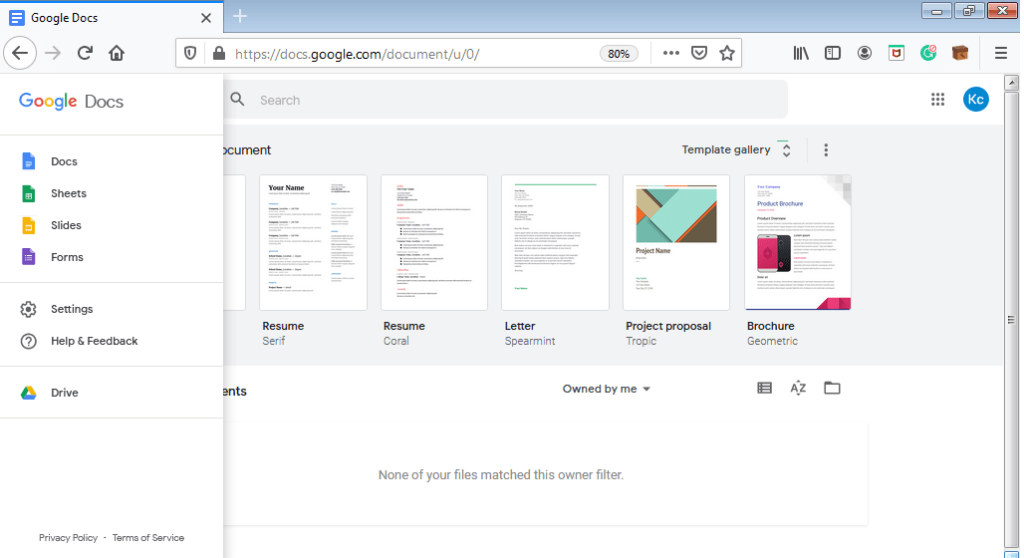
You can also download the Google Drive desktop app to sync your desktop files with google drive. See this tutorial, to learn how.
iCloud
Your Apple devices, such as iPhone and Mac computer automatically connect to iCloud. You don’t need to do anything, your files will automatically sync to the cloud storage. But, if you don’t have an Apple device you will need an Apple ID to have access to iCloud. With Apple ID you have access to 1gb free cloud storage space to manage storage on iCloud.
Since Apple devices automatically sync to iCloud, we will concentrate on using Apple ID. First, get your Apple ID if you don’t have one.
- Visit iCloud, in the footer section, select Create Apple ID.
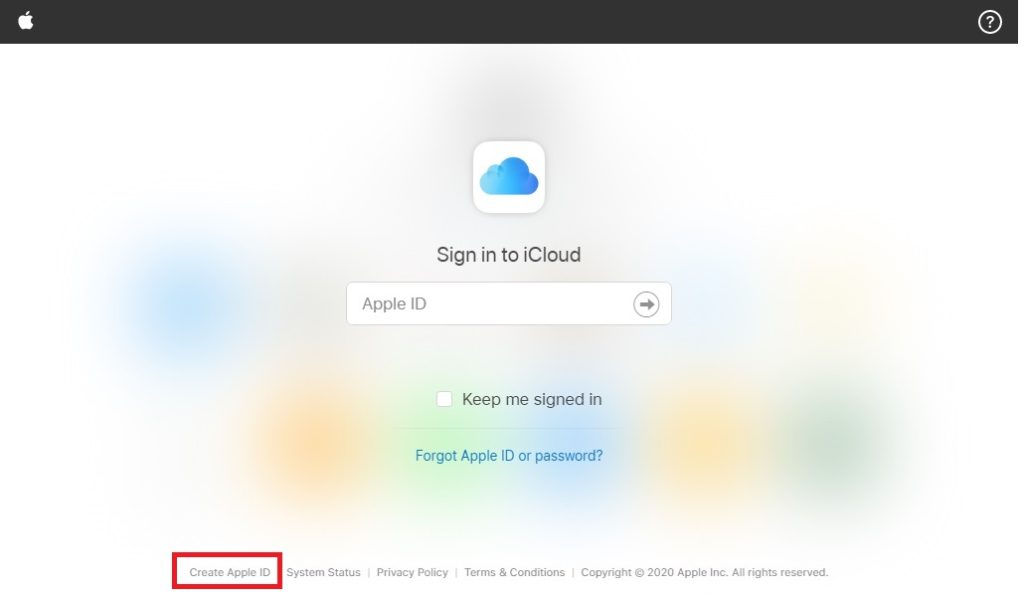
- The Create Your Apple Id window will appear.
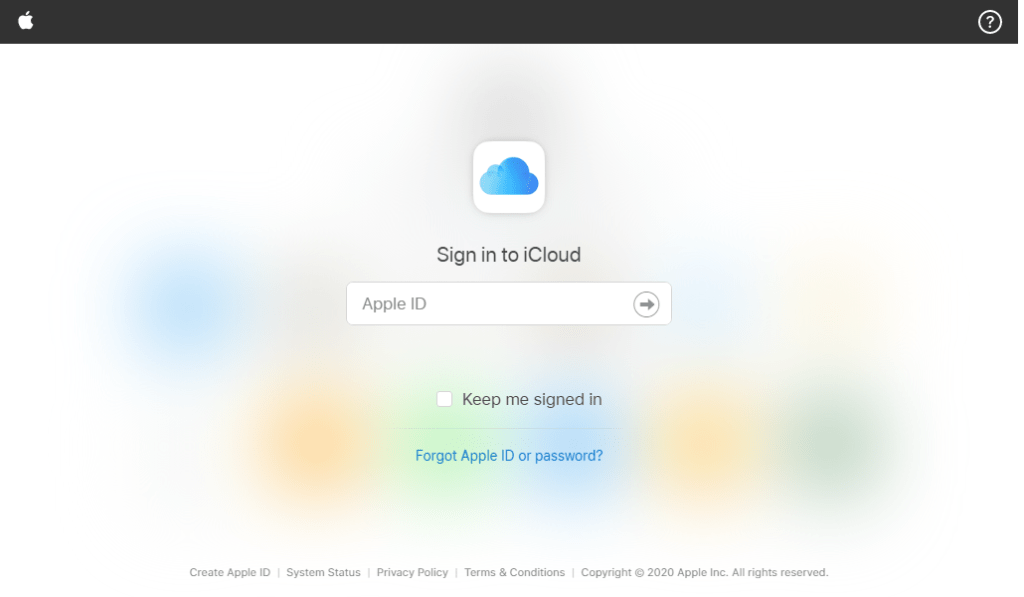
- Fill the form appropriately and click Continue.
- Open your email to get the Apple ID verification code. Enter the code in the dialog box and Continue.
- Next, agree to the iCloud terms and conditions.
- You are good to go. The Apple iCloud platform opens for you, start managing your cloud storage.
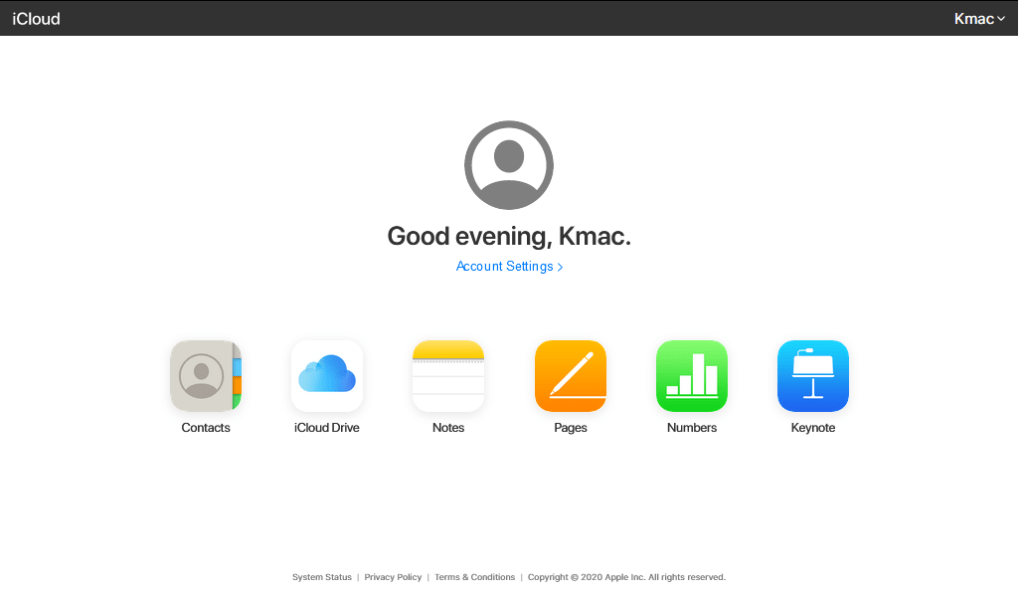
- Notice that the iCloud platform is a little different from Google Drive and OneDrive. The sic icons are used for easy cloud storage management and collaboration.
- The Contacts window displays all your iCloud contacts. Open the window to view iCloud contacts. You can import contacts or add a new contact using the plus (+) sign at the left pane.
- The iCloud Drive is where your files and folders are stored. Select iCloud Drive to open the window.
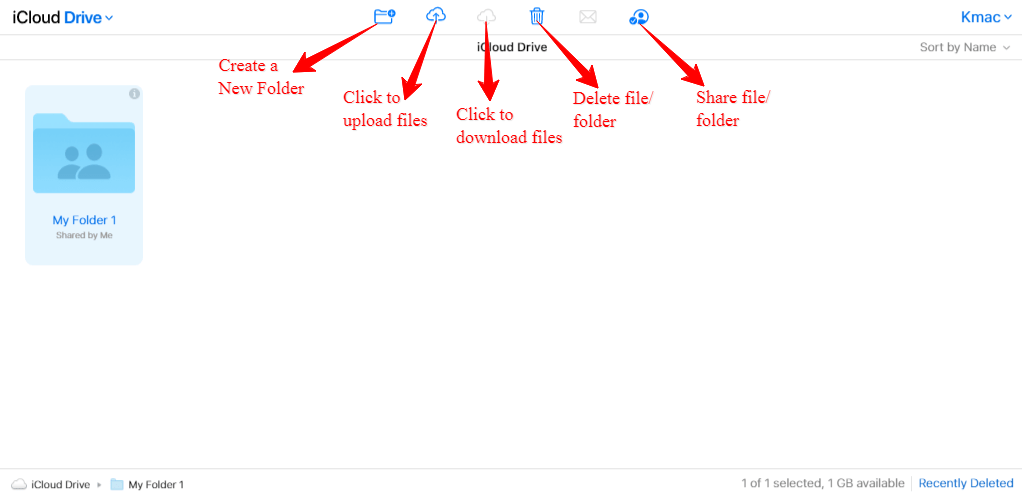
- Using the icons in the window you can upload, download, and share your files and folders accordingly.
- Use Notes to create notes. Click on Notes to open the notes window.
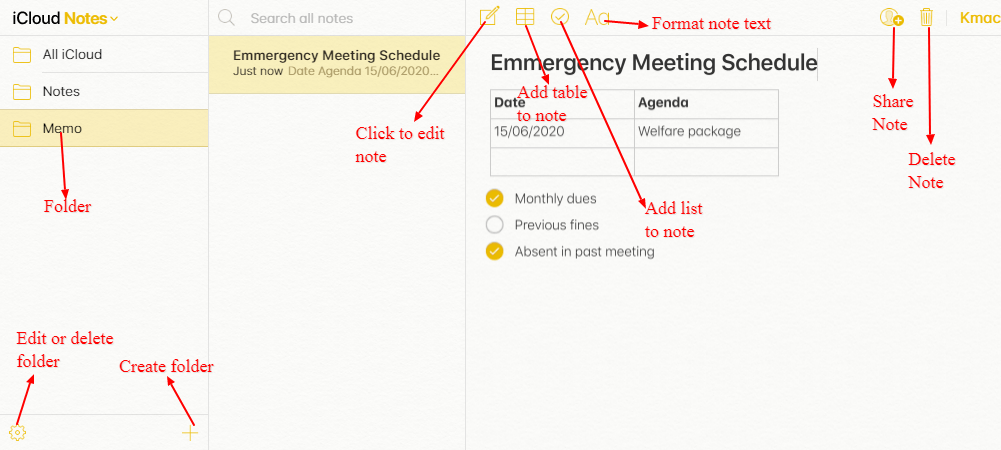
- Use the icon descriptions above to create your note. Notes created are automatically saved. Use the table and list the tools to create your note and share your notes with colleagues.
- Click on Pages to open the pages window. With pages, you can:
- edit a document and collaborate with others at the same
- share a link to your document
- work with the latest version of pages apps for ios and Mac.
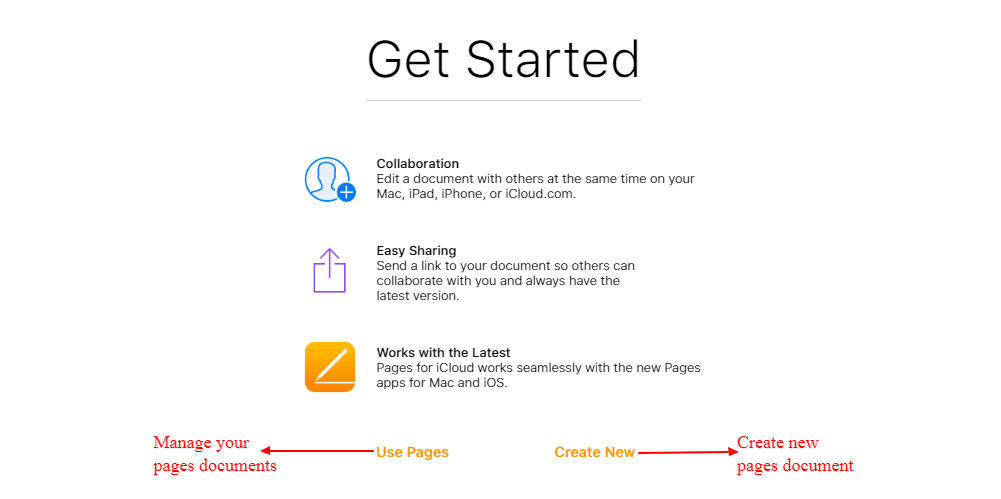
- On the above window, click on Use Pages, the pages window will open. Use the tools as illustrated in the image below.
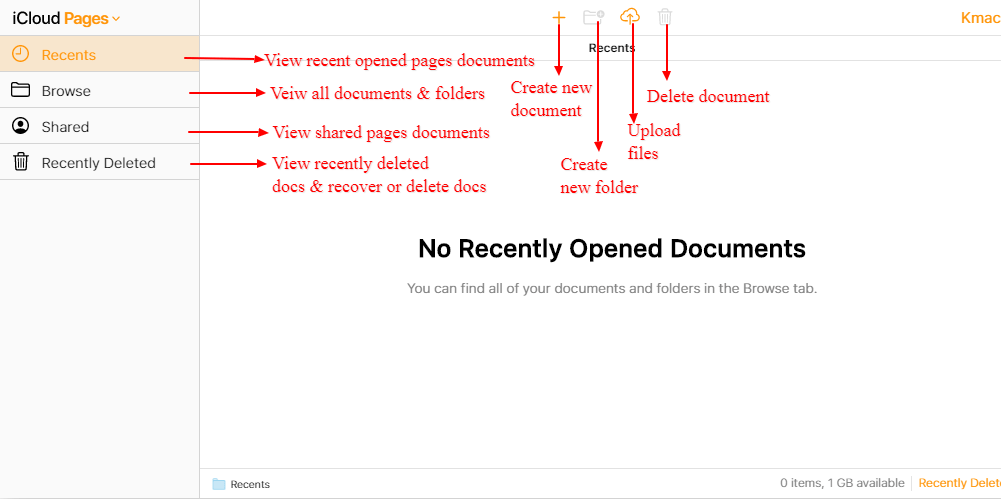
- To create a new pages document, do the following:
- Select Browse, then click on Create document or select the Create new document icon (+). The Create document window will appear.
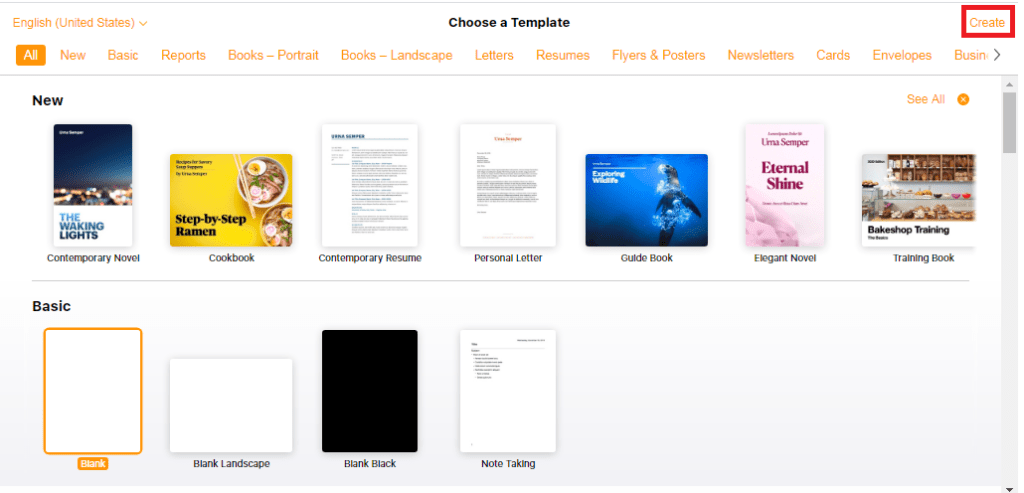
- On the window, select your chosen template and click on Create. A new document window appears.
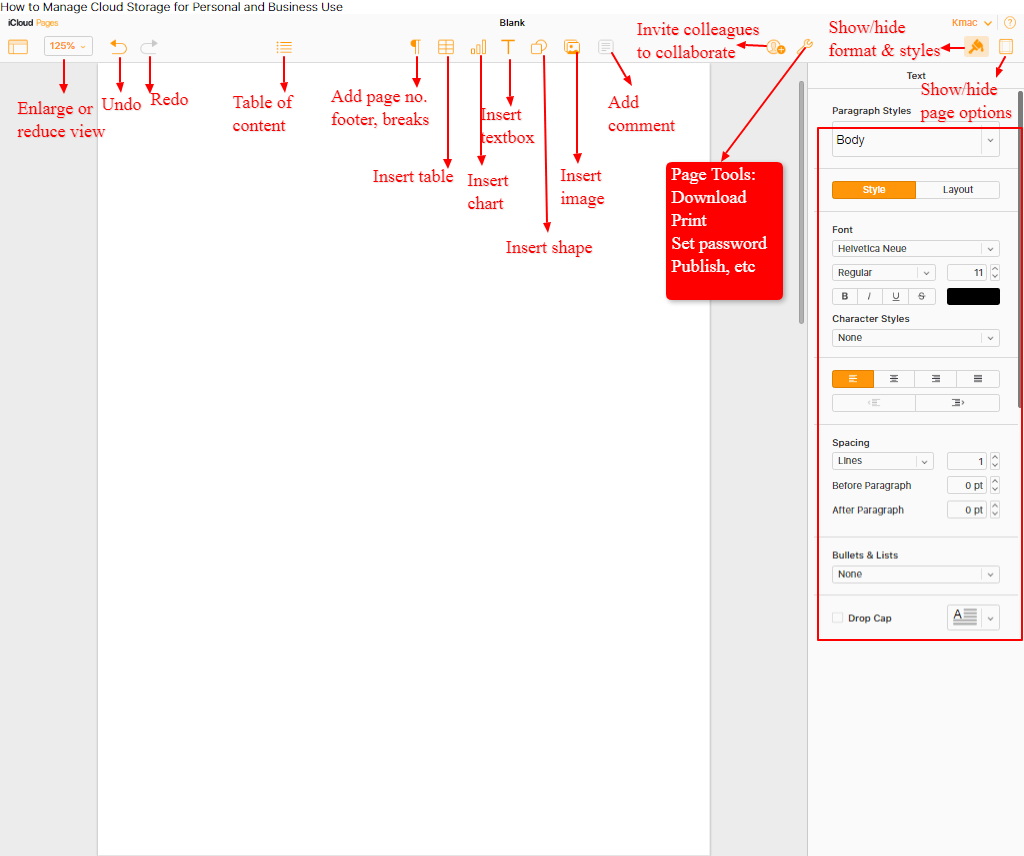
- Create your document using the tools as illustrated above. Your document will be automatically saved in the iCloud pages. You can download, edit, delete, rename, and collaborate with others from your iCloud pages.
- Click on Numbers to open the numbers window for easy editing and collaboration with spreadsheets.
- On the window that appears, click on Use Numbers or Create New as in Pages above.
- Follow instructions as in Pages above to create and manage spreadsheets in iCloud.
- Finally, click on Keynote to open the keynote window. You can create, manage, and share your presentations in iCloud within the Keynote window.
- On the window that appears, select Use Keynote or Create New as shown below.
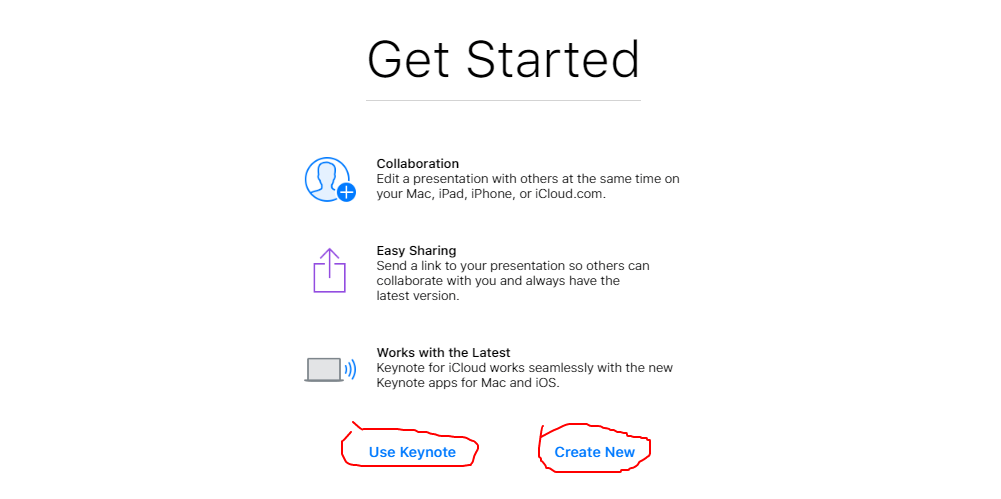
- In the Use Keynote window, manage all your presentations as discussed for pages in items (14 – 15) above.
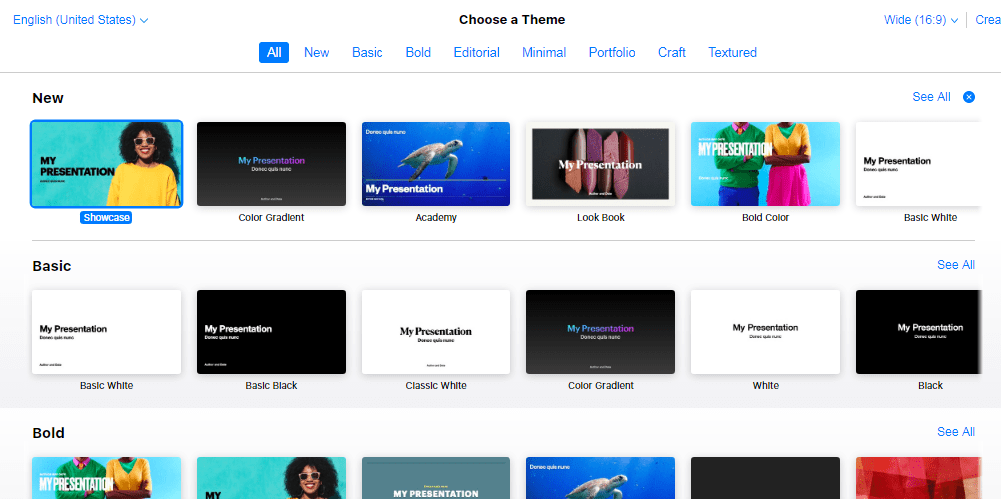
I believe that you can make good use of the free iCloud storage to manage cloud storage in your devices.
Samsung Cloud
Samsung is a company that provides free cloud storage to its customers. With the Samsung cloud, you can be sure not to lose your data in case of a lost or stolen Samsung Galaxy device. This makes it easy for those using Galaxy devices to backup, sync, and restores data across all Galaxy devices. Therefore, you can manage cloud storage using your galaxy device via the Samsung cloud. However, its availability depends on the device, operating system, and country.
Some of the compatible devices include Galaxy Z Flip, Fold, S20, S6 to S10, Galaxy Note 4, 5, 8, 9, 10, Galaxy J3, and J7. Compatible galaxy tablets include galaxy View2, Tab A, Tab S2 to S5e.
To manage cloud storage using your Samsung device do the following:
- On your device, go to Settings >> from settings, select Backup and reset or Accounts, and backup.
- Under Samsung Cloud, select Back up my data or Restore depending on what you want.
- If you do not have a Samsung cloud account, do the following:
- From Settings, Go to Accounts on your device
- Then click Add account
- From the options, select the Samsung account.
- Create your Samsung account by filling the form appropriately.
- You can use your Samsung ID to log into the Samsung cloud via a computer at any time.
- You can view cloud storage usage in your device through Settings, Accounts, and backup, Samsung cloud.
- You can view all your files in the cloud storage dashboard. You can choose to delete or download a particular file.
- Always ensure that the Auto sync feature in your device’s gallery is on. This will automatically sync your files to the cloud storage.
Conclusion
Cloud storage is the present and future of computing technology. With the advent of AI (Artificial Intelligence) and IoT (Internet of Things), most cloud storage providers give away free cloud storage space to new customers.
As a user or small business owner, a free cloud storage service will help you minimize storage costs. With the benefits of cloud storage, you need to drop your flash and mobile hard drive and embrace the cloud. In our next post, we shall discuss how to manage other free cloud storage platforms. Before then, which of the above free cloud storage platforms do you prefer?