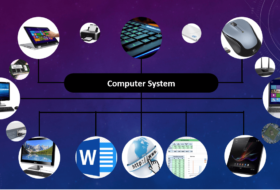The types of graphic packages discussed in this tutorial are those approved for junior secondary/high schools. A computer graphic application package is software used to create and edit shapes and images.
There are different classes of such packages based on what they can do, and how to access them. Also, graphic apps are available for desktop and mobile users. Among them include CorelDraw, Paint, Illustrator, InDesign, Photoshop, Inkscape, etc.
In this tutorial, we shall discuss the types of graphic packages as specified in the computer science curriculum for JSS2.
The 2 Types of Graphic Packages
Computer graphic packages can be classified into two main groups:
- Raster graphic software
- Vector graphic software
Let us look at each of the two types with examples.
Raster or painting graphic packages
Raster graphic packages are also called painting applications. They are so-called because when used on an image, such image may lose its original quality.
Painting applications are used to create and edit shapes and images as an array of pixels. These computer programs will allow you to manipulate and save images in a raw file format called a bitmap.
However, traditional bitmap images are extremely large. In today’s computer operations, such sizes are not recommended, and they are not used for web services. As a result, it permits a user to save images in other acceptable formats. Such formats include JPEG/ JPG, PNG, TIFF, HEIC, and GIF. These file formats help to compress bitmap image files to smaller sizes that are more efficient to use.
Painting applications can be used to modify still images captured with a webcam or digital camera. It can also be used to manipulate scanned documents. For example, you can resize, erase and edit parts of the scanned documents at will.
Disadvantages of painting applications
Loss of image quality
One disadvantage of using a raster graphic package is that it leads to the loss of original image quality. So, if you are using a Painting application to manipulate an image, be prepared for a loss of quality.
Single unit image
Another disadvantage of using a painting application package is that images cannot be split into individual parts. A raster graphic image is a single image that cannot be separated into individual units. Hence, resizing an image resizes the whole. This explains the loss of image quality when images are resized.
For example, when you convert a drawing into a bitmap image in CorelDraw. To edit such an image, you will need Corel Photo-Paint because the image can no longer be separated.
Some examples of painting applications include Microsoft Paint, Corel Photo-Paint, Corel Painter, Photoshop, etc.
Vector or drawing graphic packages
A Vector application software is also called a drawing computer graphic package. They are so-called because they can be used to create 2d and 3d objects with utmost clarity.
Vector graphic packages are used to make paths, points, lines, curves, and shapes to create images. Such graphic packages are usually based on mathematical equations.
Drawing applications allow users to develop creative drawings from different tools such as shapes, SmartArt, freehand drawings, and color additives. When each of the individual created parts is brought together at will the developer can produce an imaginative image.

Most of the images made with vector graphic packages are expressions of one’s imagination. They represent one’s creativity and mindset. Objects and images made may not look real, but they represent one’s idea, philosophy, or brand.
Advantages or Benefits of drawing applications
One major advantage of vector graphic packages is that they retain their image quality when images are altered. Hence, vector-based images can be scaled indefinitely without degrading the image quality.
In drawing packages, objects are treated as individual units. A whole object can be disintegrated and each unit altered, and be brought together again. By so doing, there is no loss in quality.
Examples of vector graphic packages include CorelDraw, Inkscape, Illustrator, etc.
Conclusion
There are two major types of graphic packages, raster or painting, and vector or drawing applications.
Raster graphic applications are resolution-based. Images are based on pixels; when scaled they lose quality and clarity. Vector graphics are resolution-independent. They can retain the highest quality at any scale.
One disadvantage of a raster application is that images are seen as a single unit that cannot be disintegrated. However, vector applications allow individual parts of an object to be modified and brought together again. A common example of a raster graphic package is Microsoft Paint, and a vector application is CorelDraw.